ORGANIZATION_CONTACT_MATCH_CRITERIA
Product
Civic Platform, Citizen Access, Mobile Office
Type
System Switch
Description
To enable close-match searching, configure the following standard choices in the Standard Choices portlet in the Setup Admin (Editing Standard Choices in the Setup Admin):
ENABLE_CONTACT_ADDRESS
INDIVIDUAL_CONTACT_MATCH_CRITERIA
ORGANIZATION_CONTACT_MATCH_CRITERIA
Close-match searching enables users to locate reference contacts that do not exactly match their search criteria, but come close. The standard search function returns reference contacts that exactly match user’s search criteria. In some cases, users might find that the search results do not include the contacts they intend to find, for example, if the user mistypes the criteria. In that case, users can click the Close Matches button to locate reference contacts that do not exactly match their search criteria, but come close.
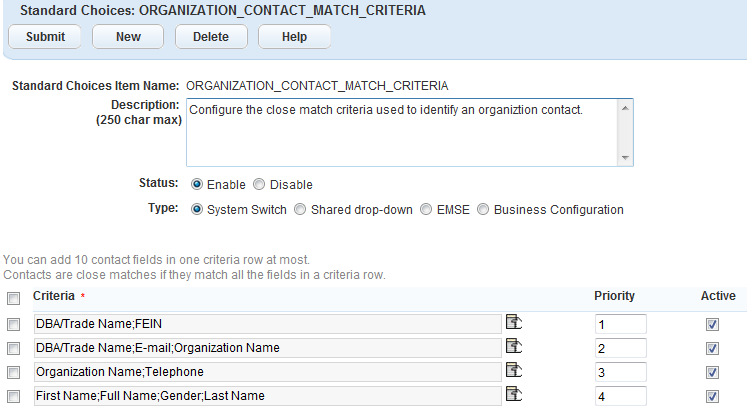
| Value | Description |
|---|---|
| Criteria | Click the picker to select the contact fields
as the matching criteria. If you select multiple fields in one row,
the system joins the fields by a logical AND. The system joins criteria
in different rows by a logical OR. Note: Civic Platform searches
for close matches based on the criteria rows in which every field
has value, and disregards the criteria rows in which any field has no
value.
|
| Priority | The priority determines the order of the matches found:Close matching contacts that meet the criteria of a higher priority always display before those that meet the criteria of a lower priority.In cases when only one match is necessary for later-on processing, the close matching contact that meets the criteria of the highest priority is the default one that Civic Platform selects. |
| Active | Select to include this item on the list of Standard Choices. |