Distributing Costs
If there are multiple assets associated with a work order, you have multiple options for cost distribution.
To distribute costs
Navigate to the Distribute Costs portlet. See Navigating to the Distribute Costs Portlet for more information.
Civic Platform displays the Distribute Costs portlet.
Select Costing and/or Parts, depending on how you want to select items for costing.
Civic Platform displays a list of available costs and/or parts.
Select one or more items for distribution. To select all the items in the list, mark the check box in the header row as shown below.
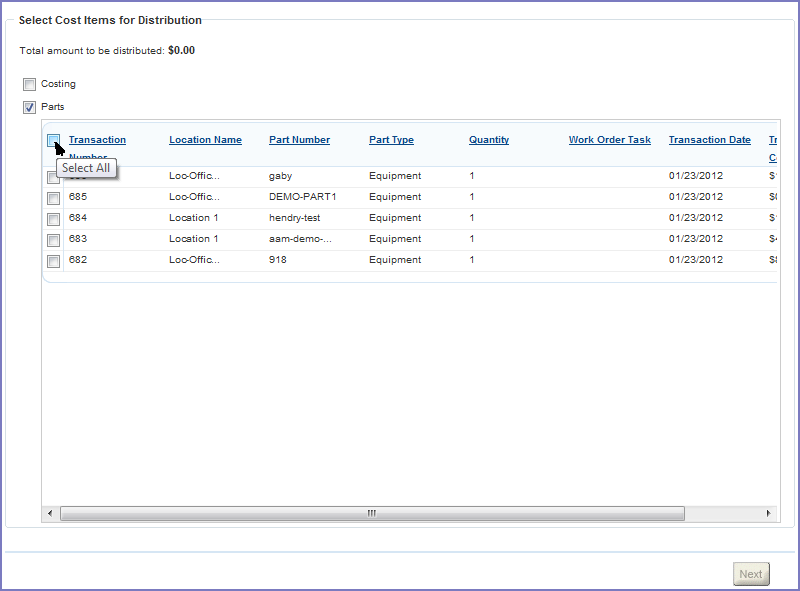
As you select items, the Total Amount to be Distributed at the top of the page is updated to reflect your selections.
Click Next.
Civic Platform displays the ‘Select Assets to Distribute to’ page.
Select the assets to which you want to distribute costs, then click Next.
Civic Platform prompts you to choose a method of distribution.
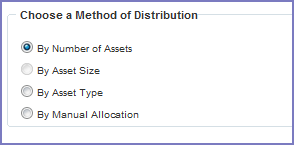
Choose the distribution method you want to use:
To distribute costs by Asset Count
Choose By Number of Assets and click Next.
To distribute costs by Asset Size
Choose By Asset Size and click Next.
Note:If the assets in a work order are all of the linear class type, when you distribute costs among them by Asset Size, the costs are in fact distributed by the Work Lengths of the assets. Work Length is the distance between the start location and end location of the linear assets in the work order.
To distribute costs by Asset Type
Select By Asset Type on the Distribution Method page.
Civic Platform displays a list of Asset Types.
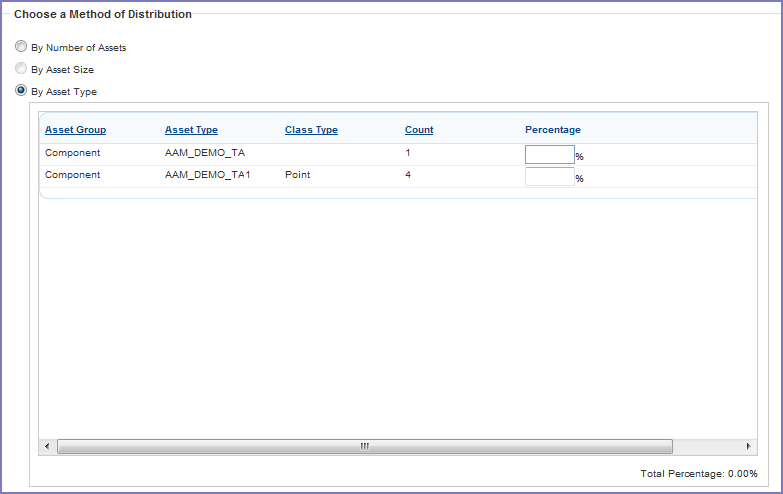
Complete these fields:
Distribute by size Enable to distribute costs to an asset based on the asset size. This option displays when distributing work order costs to a polygon, linear, or node-link linear asset class. Percentage The percentage of the total cost you want to distribute to each asset type. The sum of all the Percentage field values must equal 100%. Click Next.
To distribute costs by manual allocation
Select By Manual Allocation.
Civic Platform displays the Manual Allocation Cost Distribution section.
Enter the amount you want to distribute to each associated asset in the Cost field (you may need to scroll to the right to find the Cost fields). The total cost you allocate to all assets must equal the cost allocation for distribution
Click Next.
Civic Platform displays the Distribution Summary page. This page summarizes the cost distribution based on your selections.
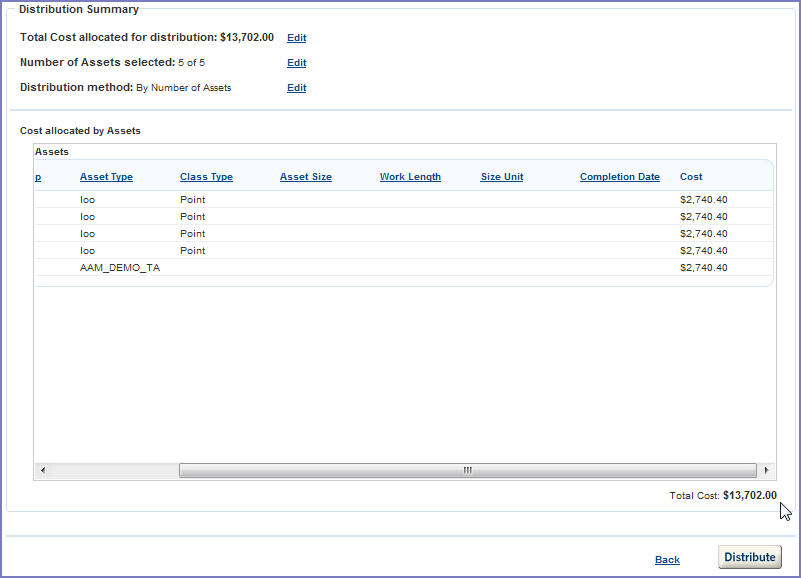
If necessary, you can modify the distribution details by clicking the Edit link next to the item you want to modify. If you are happy with your distribution settings, proceed to the next step.
Click Distribute.
Civic Platform distributes the work order costs to the selected assets.