Running the Oracle OCI Driver Configuration Tool Installer
Note:
The Oracle OCI driver configuration tool installer can back up and maintain the modifications that you made to the server configuration files with the Oracle thin driver. |
To run the Oracle OCI driver configuration tool installer:
Locate and double-click AA_OCI_Driver_Tool_19.1.0.exe to launch the installation wizard.
Only if the InstallShield Wizard detects that the Oracle 11g OCI driver configuration tool instance exists, the Existing Installed Instances Detected screen displays.
The Existing Installed Instances Detected screen provides two options for you to either create a new instance or maintain the existing instance.

To exit the installation process at any point, click the Cancel button.
Select the option “To install a new instance of this application.”
The Welcome screen displays.
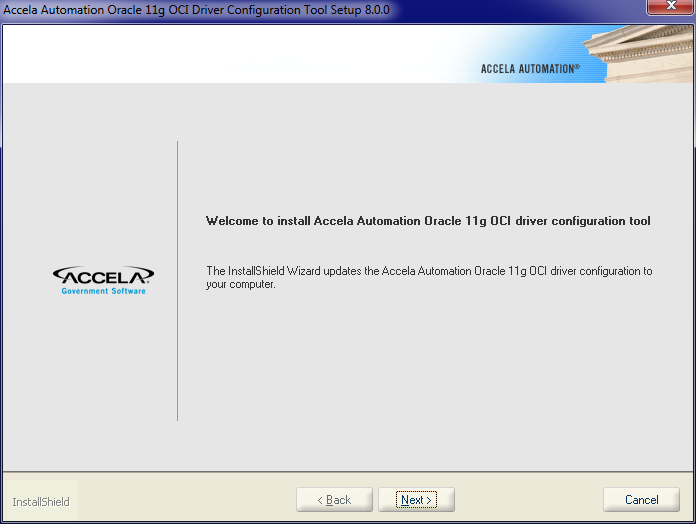
Click Next.
The Specify Instance screen displays, with all the Civic Platform server instances that the InstallShield Wizard detects.

Select the server instance to which you want to install the Oracle OCI driver configuration tool.
Note:If you installed a Civic Platform server instance remotely from the current machine to another one (for example, computer B), you must go to computer B to install the OCI driver configuration tool on the server instance. Because computer B does not store the installation path of the server instance, you need to enter the path manually.
If you want to install the OCI driver configuration tool on a server instance which the Specify Instance screen does not list, take the following additional steps:
Select the “Enter instance path (next screen)” option.
Click Next.
The Enter Instance Path screen displays.

Enter the installation path of the server instance to which you want to install the OCI driver configuration tool.
Click Next.
The Ready to Install the Program screen displays.

Click Install.
If some Civic Platform services are running, the installer stops the services, installs the OCI driver configuration tool, and then starts the services again when the installation is complete.
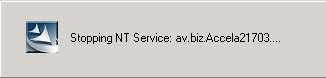
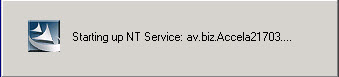
A progress bar displays to give you a visual indicator of where the installer is in the process. When the installation is complete, the InstallShield Wizard Complete window displays, indicating that installation is successful.
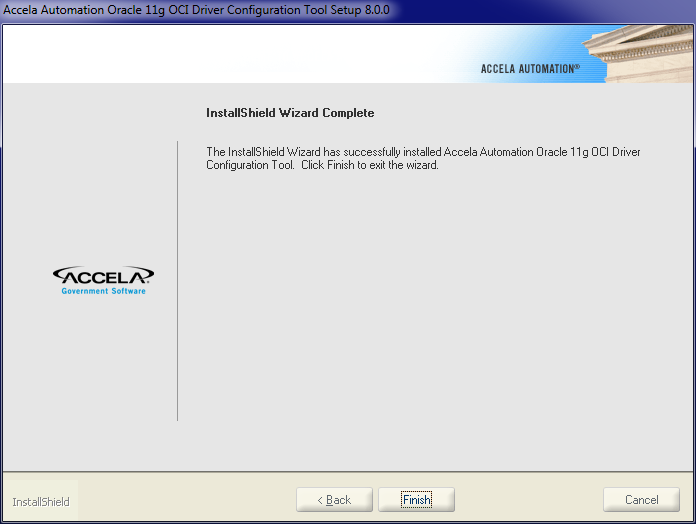
Click Finish to conclude the activity.