Manually Sending Emails and Text Messages
To initiate communications manually
Access the Records portlet by clicking the main link in Civic Platform.
If you do not have a main link to the Records portlet, create one by Setting Up Your Console and Home Page.
Select a record.
Click the Communication tab.
Click New > Email or New > SMS (Text Message) to manually initiate communication.
Civic Platform displays one of the following.

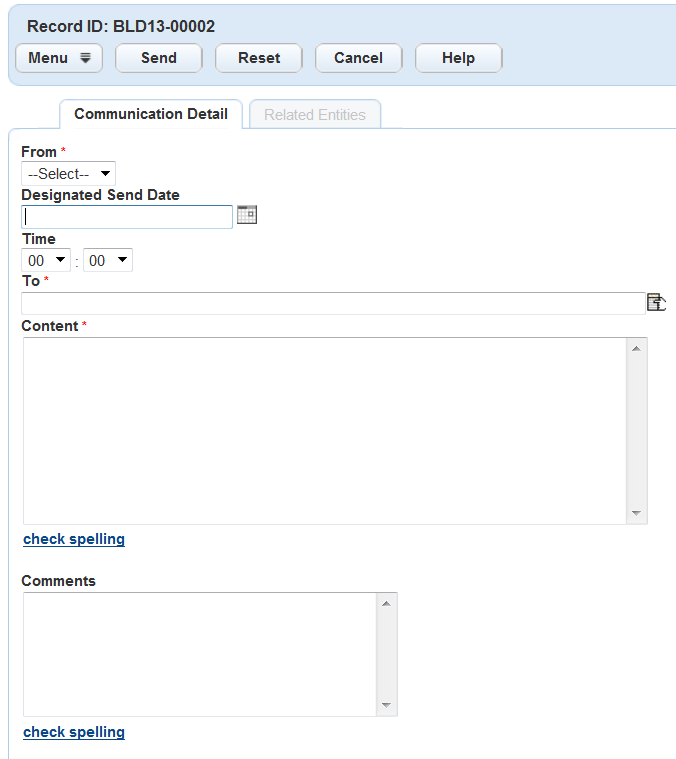
Complete these fields:
Table 1. Manually Initiated Email and Text Message Fields Email Fields: Title Enter a subject for the email. Content Enter the content of the message. You can use HTML code to create the content. You can also add parameters and embed hyperlinks to the Record Detail page in this field. You must define the parameters and URL in the EMSE scripts. For information on how to define parameters and embed hyperlinks, see Embedding Links to Record Detail Page. From Choose a value from the drop-down list. An administrator defines the values that populate this field. Refer to the Display Name setting in communication manager account settings. To, Cc, Bcc Enter an email address or click the record selection icons to the right of the fields to specify the recipient(s) of the message (Contact/Owner/Licensed Professional/ Public User). Importance Select an importance: low, normal, or high. Normal is the default. Send Date/Send Time Specify a date and time for Civic Platform to send the communication. This field is mandatory. Comments Enter the purpose of the communication, and any useful context you want to retain regarding the communication. Civic Platform does not send this information to email servers. Send Button Click to send the email or text message. Attach Button Click to upload documents as attachments to the email. After you attach a document the name of the document displays. If you want to remove the attachment, click the X button next to the attachment. Reset Button Click to remove all attachments and content from the message and reset all fields to blank fields. Text Message Fields: From Choose a value from the drop-down list. An administrator defines the display name values that populate the From field. Refer to the Display Name setting in communication manager account settings. To Enter a cellular phone number or click the record selection icons to the right of the fields to specify the recipient(s) of the message (Contact/Owner/Licensed Professional/ Public User). Content Enter the content of the message. Designated Send Date Specify a date and time for Civic Platform to send the communication. This field is mandatory. Comments Enter the purpose of the communication, and any useful context you want to retain regarding the communication. Civic Platform does not send this information to SMS servers. Send Button Click to send the text message. Reset Button Click to remove all content from the message and reset all fields to blank fields. Click Send.