Installing Security Certificates
In Civic Platform you must install security certificates. After the installation, the certificate error does not block browser navigation, so that you can easily access Civic Platform.
To install a secure certificate:
Access the Civic Platform address. Your agency administrator provides this URL Address.
Certificate Error - Navigation blocked page displays.
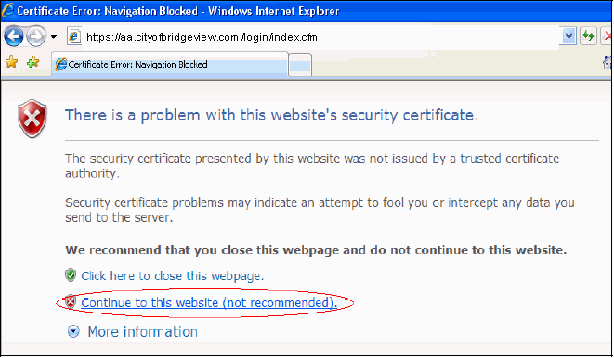
Click Continue to this website (not recommended).
Click the Certificate Error button, and then click View Certificates.
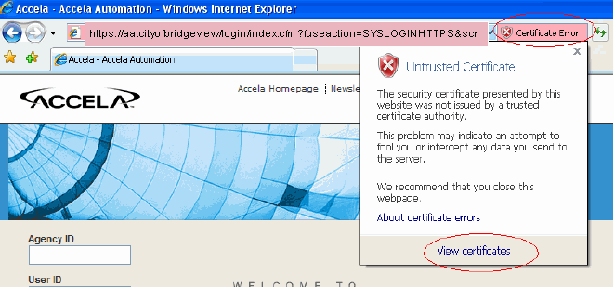
Click the Install Certificate button in the General tab of the Certificate window. After the secure certificate installation completes, click OK.

Close this browser session. Start a new browser session and log in to Civic Platform. Because you installed the security certificate, the problem should not persist. To eliminate other pop-ups, consider changing your Pop-up Blocker Settings.