Attaching Files
You can upload new attachments from your computer, or you can link to an existing attachment on another record.
Note:
|
To attach one or more files
Navigate to the list portlet where you want to attach a document.
Civic Platform displays a list of records.
Click the link to the record to which you want to attach a file.
If you do not see the record you are looking for, use Search to locate and select the desired record.
Civic Platform displays the record details portlet.
Click the Documents tab.
Civic Platform displays a list of documents and attachments for the record.
Click New.
Click Add.
Civic Platform displays a standard file selection dialog box.
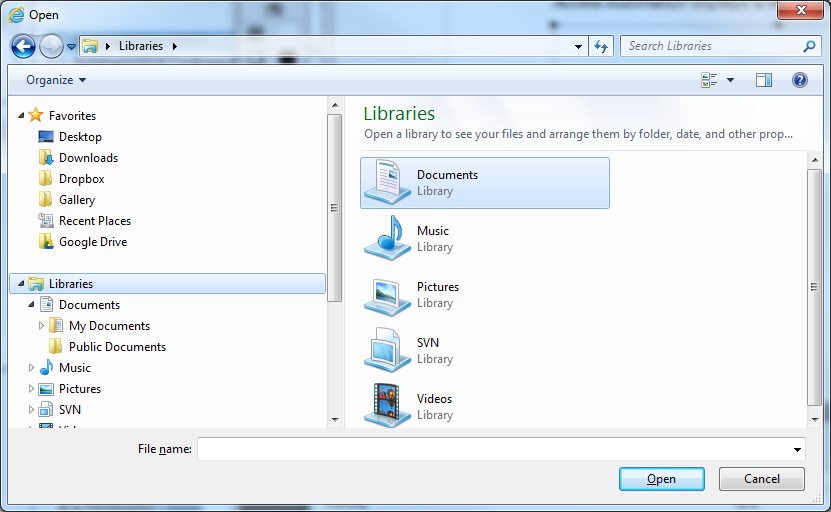
Locate and choose the file(s) you want to attach. You can choose one file or multiple files in the same folder (hold down the Shift or Ctrl key as you click each file).
Click Open.
Civic Platform uploads the files and lists them below the Apply Definitions to Selected link.

Apply attachment definitions as appropriate:
Set the attributes (for example, Document Group/Category or EDMS Name) you want to apply. For a list of the most common fields, see Attachment Fields.
Select the attachments to which you want to apply the attributes.
Click Apply Definitions to Selected.
Civic Platform applies defined attributes to the attachments that you selected.
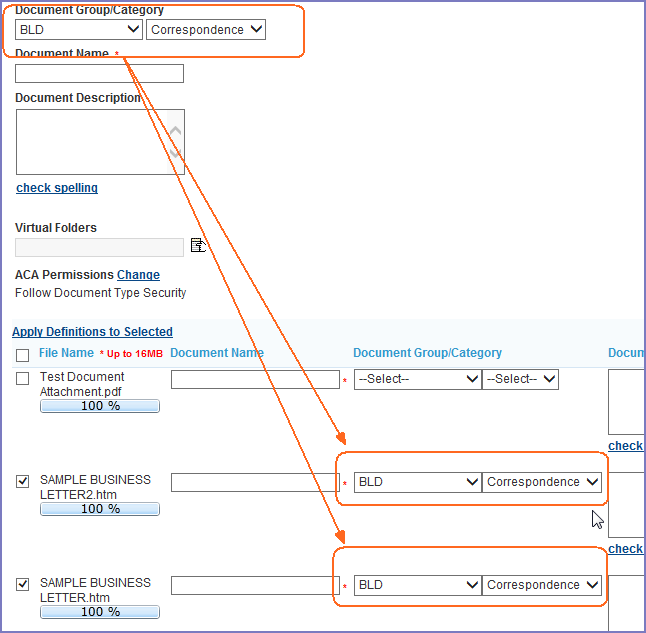
If you want to define attributes/definitions to individual documents, you can modify each document’s attributes/definitions in the list as needed.
Click Save.
Civic Platform saves the attachments along with any applied attributes/definitions to the selected record. The newly uploaded attachments appear on the Documents tab.