Viewing Assets
You can quickly access assets from the asset list portlet, and view the details of each asset from this list by selecting the Asset ID. To view additional information on the asset such as addresses, work orders, linked assets, attached documents, preventative maintenance schedules, usages, conditions, condition assessments, ratings, and associated parts, use the record tabs available after selecting the asset.
Figure: Asset List and Detail Portlet
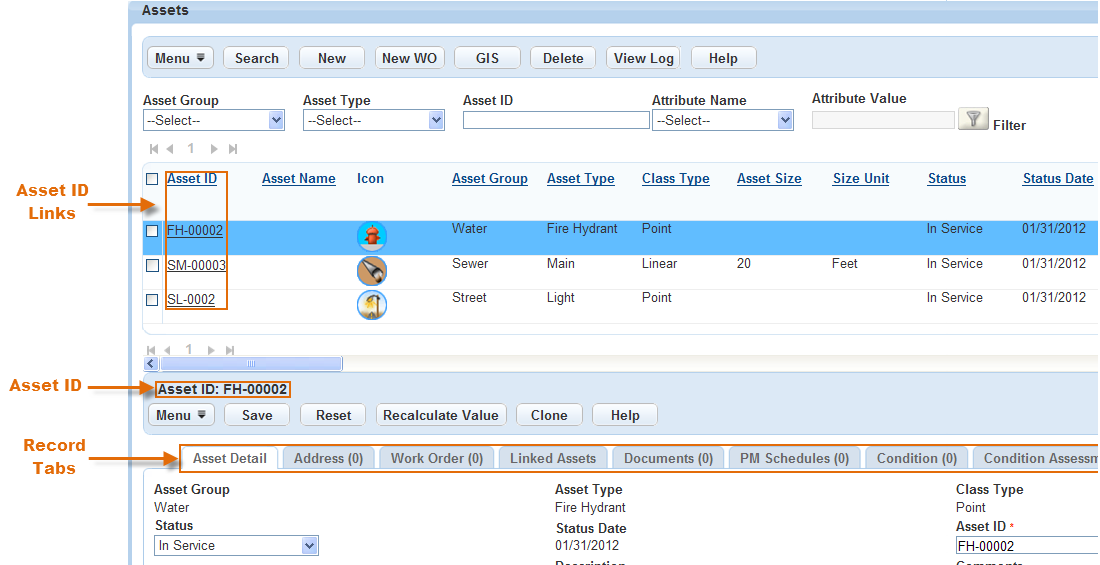
| A | Asset ID link. Click the link to the Asset ID of the asset you want to view. |
| B | Asset ID. The Asset ID displays at the top of the asset details portlet. |
| C | Record tabs. Data is organized in tabs. You can click any tab to see that data. |
To view assets
Navigate to the Assets portlet and use Search to locate the asset record you want to view. Click the asset ID link in the Asset ID column.
Civic Platform displays the asset details.
To update an asset, see Updating Asset Details.