Viewing an Examination Calendar
Use the examination calendar to review exam information for a provider in daily, weekly, and monthly view modes. In the selected mode, you can click an exam item to see the exam sessions and the number of registrants for each exam session. See Scheduling an Examination to learn how to schedule examinations for an examination subject.
You can access the examination calendar from the Examination tab for a selected examination provider. This view enables you to view a comprehensive calendar of all the exams offered by the examination provider.
You can also access the examination calendar from the Registered Records tab for an examination. This view enables you to view a calendar that shows scheduled times for the selected examination only.
Figure: Examination Calendar
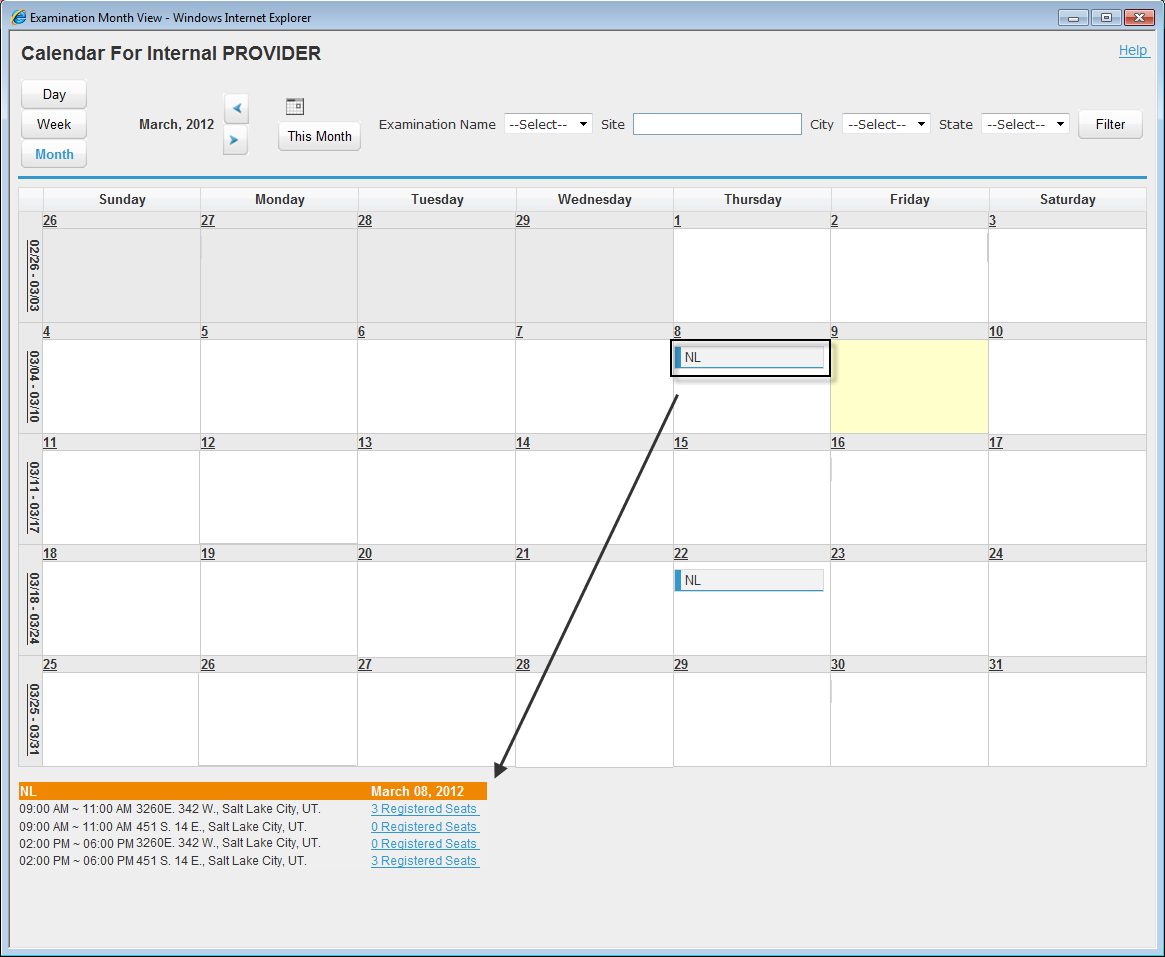
To view an examination calendar
Navigate to the Licensed Professional portlet.
Civic Platform displays the Licensed Professional list.
From the Licensed Professional list, click the record number of the desired examination provider record.
Civic Platform displays the Provider record in the Licensed Professional detail portlet.
Select the Examination tab.
Click View Calendar in the toolbar.
Civic Platform displays the Examination Calendar window.
Click Day, Week, or Month to view the exam session information in daily, weekly, or monthly mode.
Click one of the exam items.
Civic Platform displays the exam sessions along with the number of the registered rosters for each session at the bottom of the window, as shown in the Examination Calendar.
Click an exam session to access the Registered Record portlet.
Click the left or right arrow to move one month back or forward.
Click This Month to locate current month.
You can also search for exam items by specifying examination subject or examination site.