Touring the Oxygen UI
Although the Oxygen User Interface for Civic Platform is designed to be intuitive and easy to use, it is helpful to take a moment to acclimate yourself to the environment and the tools available to you.
Task Dashboard
The Task Dashboard defaults to show the tasks on cards that list tasks assigned to you.
Features of the Task Dashboard:
- The Filter menu gives you some input into which tasks display.
- A dashboard display options toggle lets you switch between the card view and the list view.
- The Load More link allows you to view more of your tasks in increments of six.
See Using the Dashboards in the Oxygen UI - Task Dashboard to learn more.
Card View
Six task cards display by default when the page first loads, each with a separate task assigned to you.
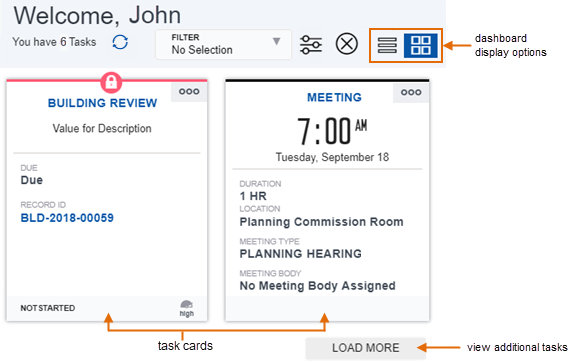
See Using the Dashboards in the Oxygen UI - Task Dashboard - Card View to learn more.
List View
The task list view gives you the ability to view many tasks at once in a list format.
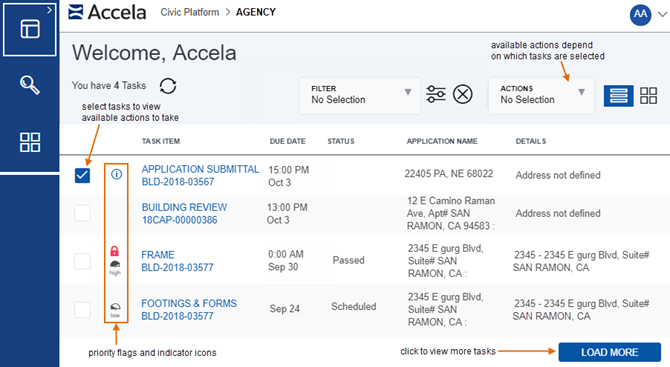
See Using the Dashboards in the Oxygen UI - Task Dashboard - List View to learn more.
Map Dashboard
The maps dashboard provides you with another way to identify and analyze land-use, zoning, inspection or service request routes, infrastructure, and other geo-centric information.
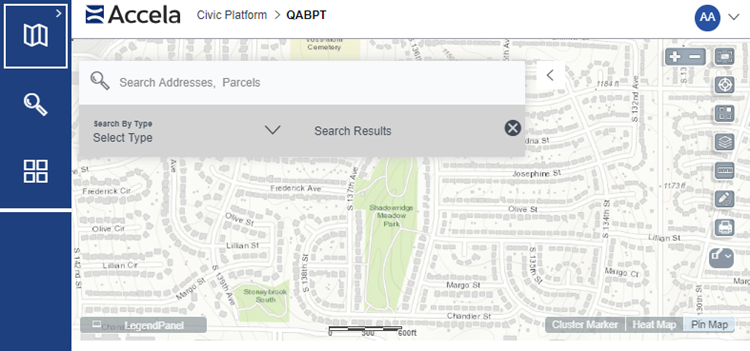
See Using the Dashboards in the Oxygen UI - Map Dashboard to learn more.
Global Search
This release of Civic Platform a new and more robust Global Search built on the Elasticsearch (or Elastic Search) engine. Elasticsearch allows Global Search to have more flexible full-text searches throughout Civic Platform, providing a near real-time search experience using automatically indexed search results. This provides a more intuitive and responsive experience whenever using Global Search.
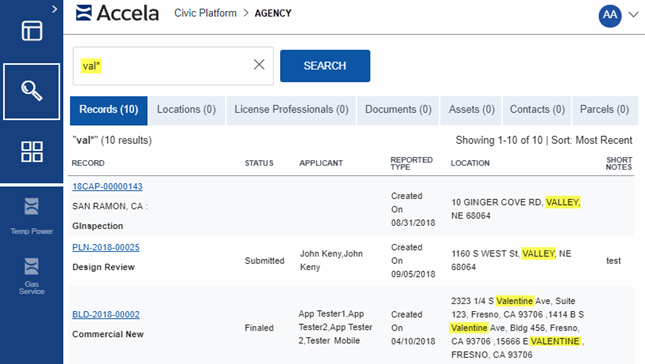
Features of the new Elasticsearch-based Global Search:
- Wildcard searches.
- String searches using quotation marks ( " or ' ).
- Faster search results from specific data being automatically and rapidly catalogued.
- Elasticsearch is now able to search record IDs containing a hyphen.
- This Elasticsearch-based Global Search feature is automatically implemented for hosted customers. For on-premise customers, it is optional. Contact Accela support to get it activated.
See Using Global Search in the Oxygen UI to learn more.
Launchpad
The Launchpad is your access point to just about everything you want to do in Civic Platform. What used to be individual portlets linked on the console bars are now organized as Pages in the Launchpad. Any link you click within the Launchpad opens a new space where you can interact with the data you selected.
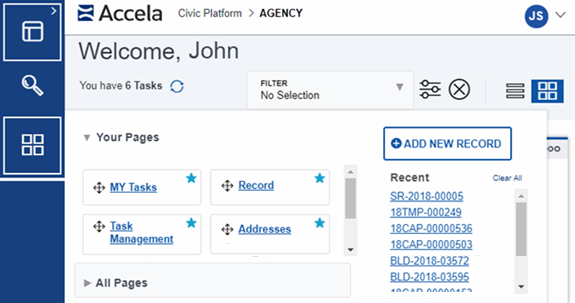
Features of the Launchpad:
- +ADD NEW RECORD - Create new applications.
- Favorites - Mark frequently used pages as favorites for quick access.
- All Pages - See all of the pages available to you. Use the filter to locate a page quickly.
- Recent - Find a page or record you recently worked on.
See Launchpad in the Oxygen UI to learn more.
Spaces
Every time you open a page from the Launchpad, you create a new space (a tab that opens on the Main Menu bar).
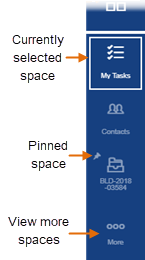
Features of the Spaces menu:
- Main Menu bar - The spaces layout enables you to move from page to page quickly. Just click the space you want to get to it. You can have up to 20 spaces open at one time.
- Use the More link to view spaces that don't fit on the menu.
- Options menu for each space:
- Pin - Keep spaces open every time you log into Civic Platform. (Unpinned spaces will close any time you log out.)
- Close - Close a spaces when you are finished with it.
See Working with Spaces in the Oxygen UI to learn more.
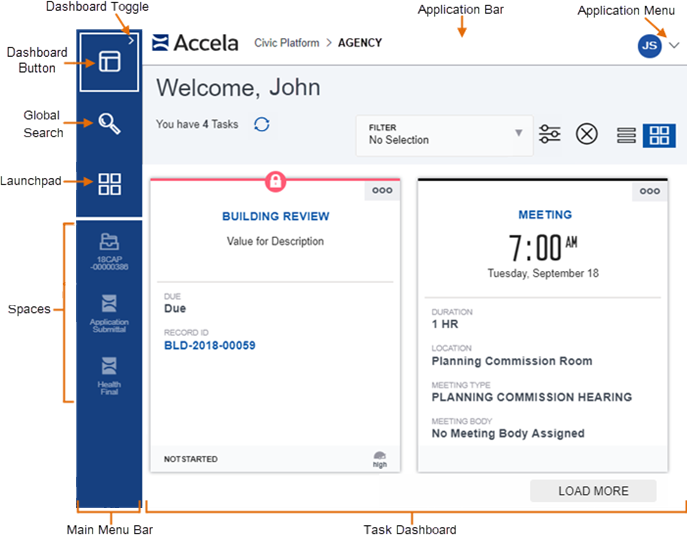
 (Application menu) to access a list of actions
(such as opening the administration tool or signing out). The Application
menu shows your initials on the icon, then shows your full name when the
menu is expanded.
(Application menu) to access a list of actions
(such as opening the administration tool or signing out). The Application
menu shows your initials on the icon, then shows your full name when the
menu is expanded. 

