Maintain Functions and FIDs
Permissions, access, and functionality within Civic Platform are mostly controlled through the use of Function IDs (FIDs), many of which are set at the agency level. These control whether a screen or button is available and can restrict certain functions to supervisors within a user group.
The Accela implementation team gives you all the appropriate basic functions contained in the release when they create your agency. Do not change the basic functions. Use this feature only to enable or disable optional functions for your agency. Many FIDs have cascading effects, so be certain you understand the scope of an FID before enabling or disabling it.
Topics
Edit Functions
This section specifically defines how to modify an FID for the agency; however, the same principles apply, and the procedure is similar when modifying an FID for a user group or for a single user. To change permissions for user groups or individual users, select or .
To edit agency functions
- Select .
- On the Agency-Functions - Search page, enter all or part of the agency code.
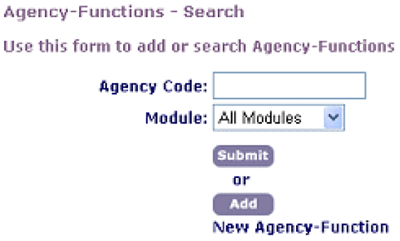
- Click Submit.
- On the Agency-Functions - Browse page, click the link for the agency,
release, and module to work with.

- On the Agency-Functions - Edit page, specify the availability of each
function for user of the agency and module selected.
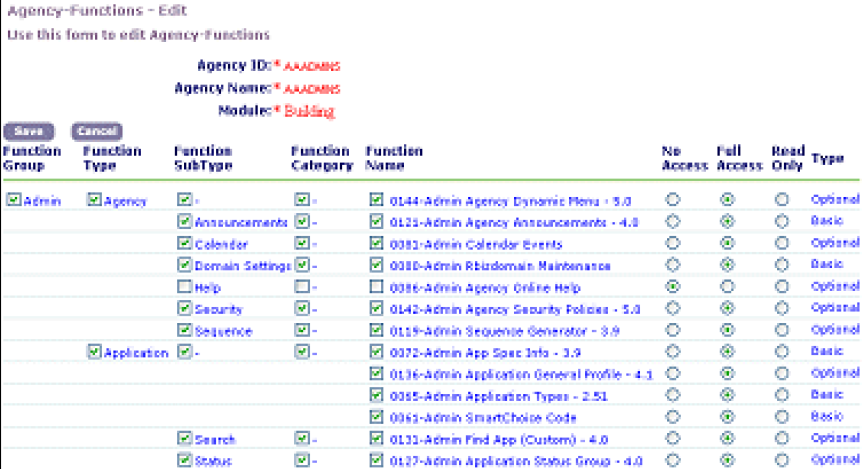
- Select or clear the check boxes for Function Group, Function Type, Function SubType, Function Category, or Function Name.
- Select whether users should have No Access, Full Access, or Read Only access.
- Click Save.
View Functions
Throughout this guide and throughout Civic Platform, we refer to functions by their Function Identification (FID) numbers. Each release of Civic Platform has a defined set of FIDs. This information is for reference only; do not attempt to change any information without direction from Accela Services personnel. Changing this information can prevent Civic Platform from functioning properly.
Every function has a name and version. These functions are organized by groups. Within each group are types, which contain subtypes. If you need to categorize subtypes into smaller groups, use categories.
To view a function
- Select .
- On the Function - Search page, enter search criteria in the fields.
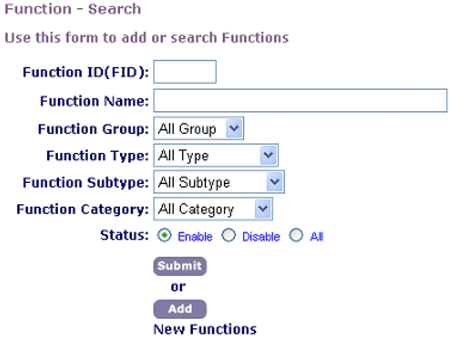
- Click Submit.
- On the Function—Browse page, click the red dot next to a function to view it.
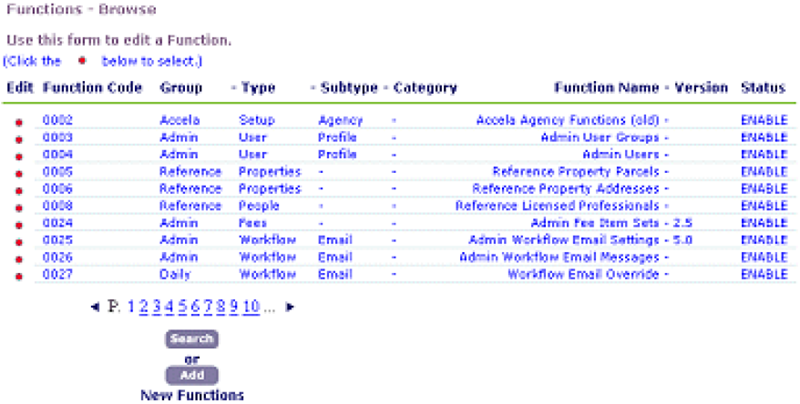
- On the Function - Edit page, review the fields that describe the agency.
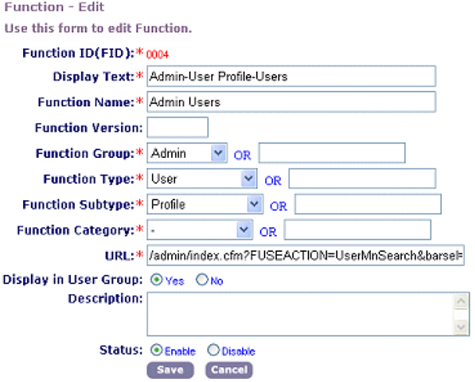
Display Text The function title. Function Name A short description of the function. Function Version The function release version. Function Group Whether the function is an administrator, daily, or reporting function. Function Type The major feature that the function supports (typically the main-level menus that appear throughout Civic Platform, such as Application or Workflow). Function Subtype A more specialized function within the function type. Function Category A specialized function within a function subtype (used very infrequently as most functions fit within three levels). URL The address of the page containing the function. Civic Platform calls this URL for the function. Display in User Group Whether the function is visible to general users. Description Any comments about the function. Status The enabled or disabled status.