Working with Reference Data
You can track relationships between different types of reference records, such as addresses, parcels, and owners. You can associate owner and address records to a parcel record to facilitate efficient and accurate data entry.
Topics
Adding New Addresses, Parcels, and Owners
This procedure describes how to add new address, parcel, and owner reference data to your Civic Platform database. Adding APO reference data enables users to select an existing address, parcel, or owner from a list when they create a new record.
After you add an address to your reference database, you can enable it to make the address available for searching when setting up an application, or specifying the addresses for a parcel. You can add owners to your system and link them to one or more parcels. You can also add owners not directly linked to any parcel.
To add new addresses, parcels, and owners
Click the Property main link.

Civic Platform displays the Property page, which is comprised of the Address, Parcel, and Owner portlets.
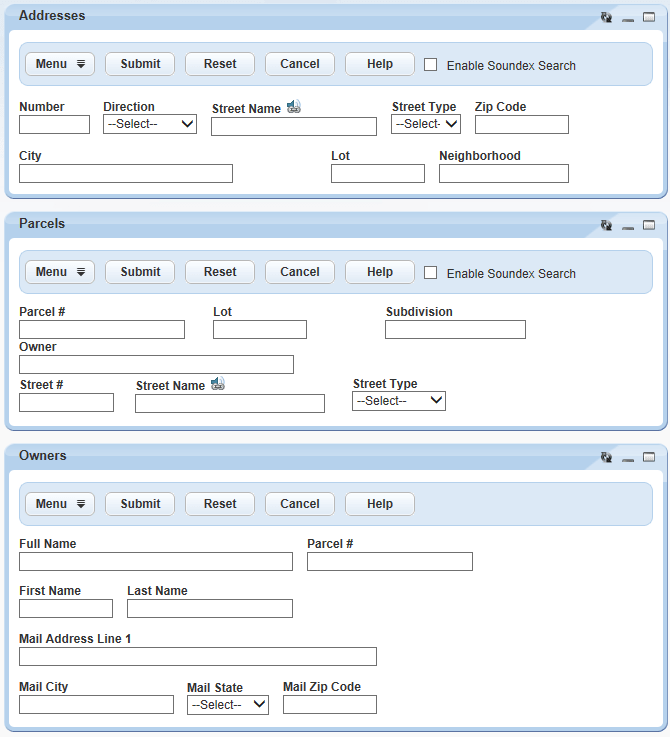
Before you can add or edit an address, parcel, or owner you must search for it in your Civic Platform database.
Search for the address, parcel, or owner by entering search criteria into any field. For a description of fields, see Address Search Fields, Table 4, and Table 5.
Click Submit.
Civic Platform returns a list of addresses, parcels, or owners.
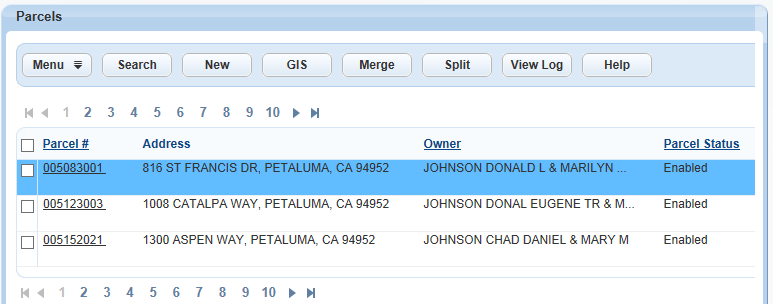
Click New.
Civic Platform displays an address, parcel, or owner detail form.
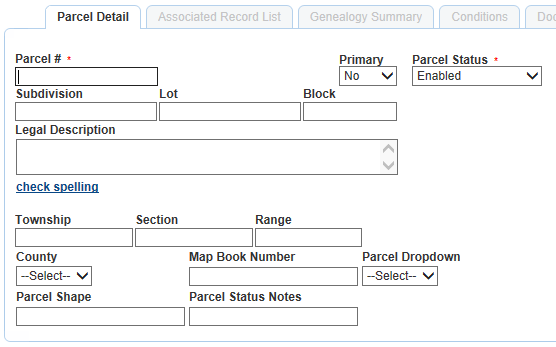
Enter address, parcel, or owner data into the form fields. For field descriptions, refer to Table 1, Table 3, and Table 5.
Click Submit.
Civic Platform displays a success message.
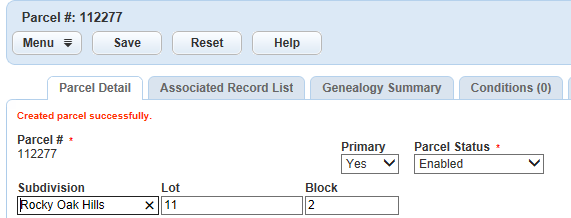
Editing Existing Addresses, Parcels, and Owners
After you add APO reference data, you can edit it as needed. You can also change APO reference data independent of any particular address, parcel, or owner when you edit the record.
To edit an existing address, parcel, or owner
Complete - of Adding New Addresses, Parcels, and Owners.
Click the link to the address, parcel, or owner that you want to edit.
For addresses, the street number is the link.
For parcels, the parcel number is the link.
For owners, the owner name is the link.
Civic Platform displays the address, parcel, or owner detail form.

Edit the form fields, as needed. For field descriptions, refer to Table 1, Table 3, and Table 5.
Click Save.
Civic Platform displays a success message.

Searching for Addresses, Parcels, or Owners
When you want to edit an existing address, you first need to find it in your reference database. You might also need to search for an address if you want to view details about the address without changing it.
You can search for any owner defined on your system, including those that you previously disabled. For example, you can search for an owner to update information or to change the status of the owner.
To search for an address, parcel, or owner
Complete - of Adding New Addresses, Parcels, and Owners.
Complete any of the search criteria fields as described in Address Search Fields, Table 4, and Table 5.
Click Submit.
Click the link to the address, parcel, or owner that you want.
For addresses, the street number is the link.
For parcels, the parcel number is the link.
For owners, the owner name is the link.
Civic Platform displays the address, parcel, or owner detail form.
