Announcements
Topics
Creating Announcements
Privileged users can create and post announcements to notify agency users or public users of all kinds of events. For example, you can announce a change in your agency’s policies, a new employee of the month, or advise users of a software maintenance window.
You can configure an announcement to display in either Civic Platform, Citizen Access, or both. In Civic Platform, the announcement displays in the Bulletin Board portlet to the recipients (see Figure 1). In Citizen Access, when the recipients click the Announcement link on the top of the home page, a window displays under the link with the announcement (see Figure 2).
Note:
For the Announcement link to display in the Citizen Access home page, you must configure the announcement settings in Citizen Access Admin. For more information, see "Announcement Settings" in the Citizen Access Administrator Guide. |
Figure: Accessing the Announcement in Civic Platform
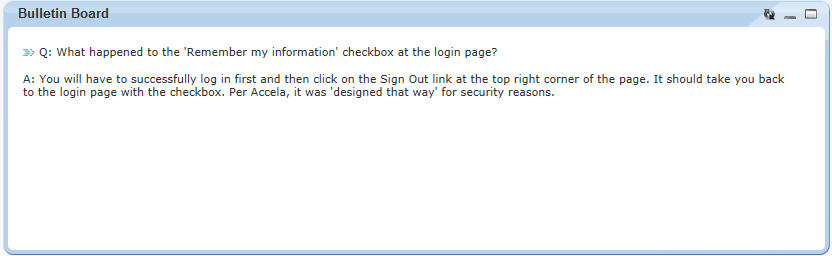
Figure: Accessing the Announcement in Citizen Access
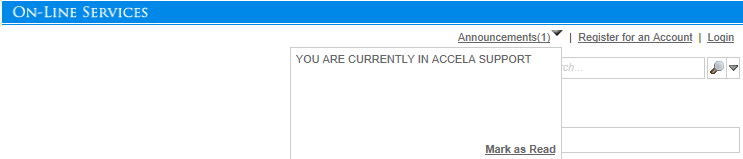
To create an announcement
- Go to .
- Click New.
Civic Platform displays a blank form.

- Complete any fields that display.
For a list of field descriptions, see Table 1.
- Click Submit to save the announcement.
Civic Platform displays a confirmation and enables the Recipient tab.
- Click the Recipient tab and specify the audience for your announcement. For instructions, see
Managing Announcement Recipients.
Table 1. Field Reference for Announcement Details Message Title Enter a title. Message Type Choose a message type. Content Enter the text (content) of the announcement. You can enter variables in this field. Display Message In Choose where you want to display the announcement: Citizen Access OnlyOnly public users in Citizen Access can see the announcement.Civic Platform onlyOnly agency users in Civic Platform can see the announcement. BothExpose the announcement to both public users in Citizen Access and agency users in Civic Platform. Note: You can continue to specify who can access the announcement. For complete details, see Managing Announcement Recipients. Date (Start) Click the calendar icon to select the date when the announcement should first appear. You can continue to specify the time in the Time (Start) field that the announcement begins to appear. Time (Start) Specify the time that the announcement begins to appear. Date (End) Click the calendar icon to select the last date that the announcement should appear. You can use the Time (End) to continue to specify the time that the announcement should begin to disappear. After the specified time, the announcement no longer displays in the Bulletin Board portlet. Time (End) Specify the time that the announcement begins to disappear. Status Choose “Enable” to make the announcement available for distribution. Otherwise, choose “Disable.”
Searching for an Announcement
You can search for an announcement and edit it.
To search for an announcement
- Access the Setup portlet (Navigating to the Setup).
- Choose Communication Manager > Announcement.
- Click Search.
Civic Platform displays the search form.
- Complete any fields that display.
For a list of field descriptions, see Table 1.
- Click Submit.
Civic Platform returns a list of announcements that match your search criteria.
Editing an Announcement
This section describes how you can modify an existing announcement.
To edit an announcement
- Access the Setup portlet (Navigating to the Setup).
- Choose Communication Manager > Announcement.
- Click the link to the announcement you want to edit.
If you need to search for the announcement, click Search.
Civic Platform displays the announcement details.
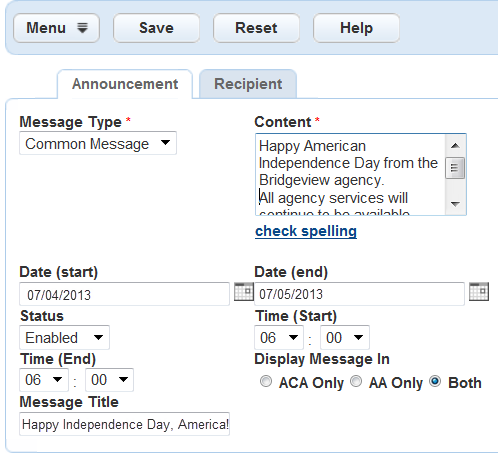
- Update any of the fields that display.
For a list of field descriptions, see Table 1.
- Click Submit to save the announcement.
Civic Platform displays a confirmation and updates the announcement list.
- Change the announcement recipients, as appropriate.
For instructions, see Managing Announcement Recipients.
Deleting an Announcement
When an announcement becomes outdated, you can delete it from your system.
To delete an announcement
- Go to .
- Select the announcement you want to delete.
- Click Delete.
Civic Platform displays a confirmation and updates the announcements list.
Managing Announcement Recipients
After creating an announcement and choosing which users you want to expose the announcement to, you must determine who should receive the announcement in the Recipient tab of the Announcement portlet. If you want to post the announcement to your agency users, you can select entire agency or select certain department, user group, or even individual users within your agency. If you want to post the announcement to public users, you can select one or more agencies, or select certain public user groups including anonymous users, registered users, licensed professionals, authorized agents, and authorized agent clerks.
If a group or individual in your organizational structure or Citizen Access no longer needs to receive an announcement, you can remove the group or individual from the list of recipients. Removing a recipient from this list does not delete the recipient from your system.
For more information on managing announcement recipients, see Setting Up Security Policies.