Adding Additional Consoles
You can customize multiple consoles to fit the needs of different types of users and departments. This can include creating a custom console that limits what some users have access to, and creating a more advanced console with expanded access for other users.
To add a customized console
- Access the Console Configuration portlet (Accessing the Console Configuration Portlet).
- Click New.
- Enter the console name and console description.
- Click Customize.
For more information about how to customize your console, see Editing a Console Configuration.
- Click Submit.
Civic Platform adds the customized console.
Searching for a Console Configuration
To search for console configuration
- Access the Console Configuration portlet (Accessing the Console Configuration Portlet).
- Click Search.
- Enter the console name or console description, or both.
- Click Submit.
Civic Platform displays the console configuration that match your search criteria.
Editing a Console Configuration
Administrators can create a standard console and assign it to a user group or module. The Console Configuration portlet is where you organize the various console configurations. You can modify the name and customize the color of portlets throughout Civic Platform. The color you choose for Civic Platform displays as the background color for the portlet selected. Blue is the default color scheme. Your other choices are: red, green, yellow, black, taupe.
To edit a console configuration
- Access the Console Configuration portlet (Accessing the Console Configuration Portlet).
- Select a console name from the list to modify the Console Name or Console Description.
Civic Platform displays the Console details.

- You can change the layout and choose a skin for your console.
- Click Console Options.
Civic Platform displays the Console Editor.
- If you want to change any console elements, see Customizing a Console for details.
- Click Save and Apply.
Civic Platform returns you to the Console Configuration portlet.
- Click Console Options.
- To assign specific users to this console, click Recipient tab and follow the instructions in Managing Console Permissions.
Managing Console Permissions
After creating a customized console, decide which agency, module, user group, and user has access to the customized console.
If your login account has access permissions to multiple consoles, Civic Platform provides a console name link (for example, My Console) in the right corner of the Agency Bar. You can click a console name link to open a drop-down menu of all available consoles, and then click a console name to switch between consoles. See Figure 1.
Figure: Switching between Consoles
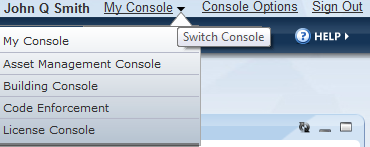
Go to the Recipient tab in the Console Configuration portlet (Accessing the Console Configuration Portlet) to manage the agencies, modules, user groups, and users assigned to the customized console. For more information, see Setting Up Security Policies.