Viewing the Summary page
Users can view a customized Summary page as needed. Each section of the summary addresses an application area. Sections include a brief summary, field information, and a hyperlink that takes you to the associated area portlets in Civic Platform.
For a list of all the areas that you can configure to display on the Summary page, see Record Summary Page Selections.
The Summary is distinct from the Record Summary. The former is a read-only summary of the record with links to relevant portlets. The latter is an editable version of the application intake form. For information on working with the Record Summary, see Viewing or Editing a Record Summary.
Access the Record Summary portlet using the Menu Navigation (Go-to) drop-down list or by clicking the Summary tab.
To view the Summary page
Navigate to the portlet you want to work in; for example, the Building portlet.
Civic Platform displays the list portlet.
Locate the record you want to view and click the record hyperlink.
Civic Platform displays the detail portlet below the list portlet.
Click the Summary tab in the detail portlet.
Civic Platform displays the record summary on the Summary page.
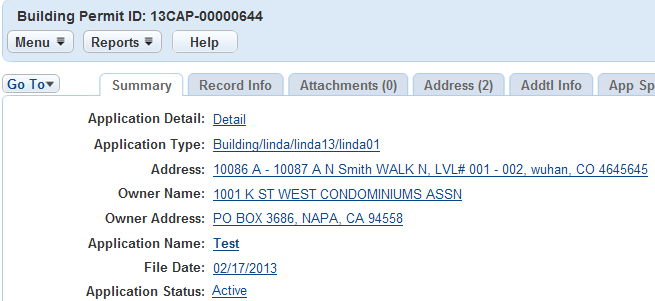
Click any hyperlink to go to the associated area in Civic Platform.
Note:Depending on administrator configuration, you might not be able to view all the different areas related to the selected record.