Updating Related Records
When you edit an individual record, only the data for that record changes. However, you can easily update multiple related records by using the Update Related Records option.
To update related records
Find the parent record containing the new data that you want to copy. See Using the Search Features for instructions on locating a record.
Civic Platform displays the record detail portlet.
Click the Related Records tab.
Civic Platform displays the Related Records portlet.
Select the records you want to update.
Civic Platform displays the Related Record detail portlet.
Click Update Related Records.
Civic Platform displays the Group Data Synchronization portlet.

Select the data elements you want to update. See Record Copying and Cloning Form Fields for information about the options.
Some elements may have an additional option to drill down to more specific data. For example, if you select Contact, you can click the Select link to specify which contact types to update.
If you select Status or New Status, you can use the drop-down list to specify a particular status to copy. Otherwise, leave the drop-down list field blank to copy all status options.
Note:When you select Status or New Status, Civic Platform enables the Status History option and you can select it as well.
Click Submit.
View the record detail summary screen and confirm the updates.
Click Submit.
Civic Platform displays a Status Report listing the data that it copied successfully, as well as the data that it could not copy.
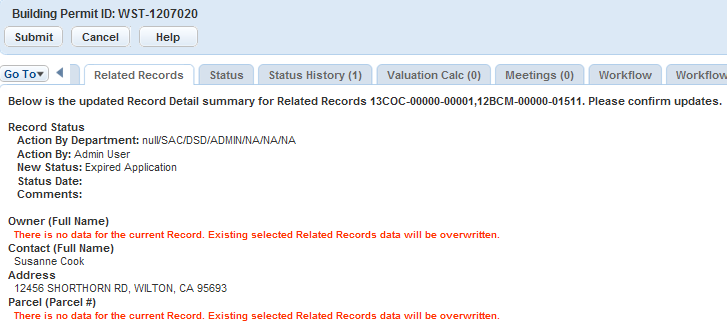
Click Submit.
Civic Platform prompts you to confirm that you want to change the selected data for the related record.
Click OK.
Civic Platform updates the selected related records.