Managing User-Defined Filters (QuickQueries)
If you allow your agency Civic Platform users to create their own personal filters, known as My Filters, you can manage them through the Administration portlet. You can search for user-defined filters, edit them (if permitted), and delete them as needed.
Multiple daily users can assign a filter the same name. Civic Platform differentiates these filters by the user’s login name. For example, John Q. Smith and Ann Jensen can both create a query called “Projects Due Today.” A user or administrator who wants to create two filters with the same name on the same login account must differentiate the two. For example, “Opened Today with Balance (Global)” and “Opened Today with Balance (My QQ).”
For more information about defining user filters, see “Understanding Filters” in the Accela Civic Platform User Guide.
Topics
Searching for User-Defined Filters
Depending on the size of your agency, you might have hundreds of user-defined filters that agency users create. Civic Platform enables you to search for filters created by users so you can manage them as needed.
To search for user-defined filters
- Access the My Filters portlet (Accessing My Filters).
- Select the view for which you are creating the query.
- Click Submit.
Civic Platform displays a list of the queries defined for that view.
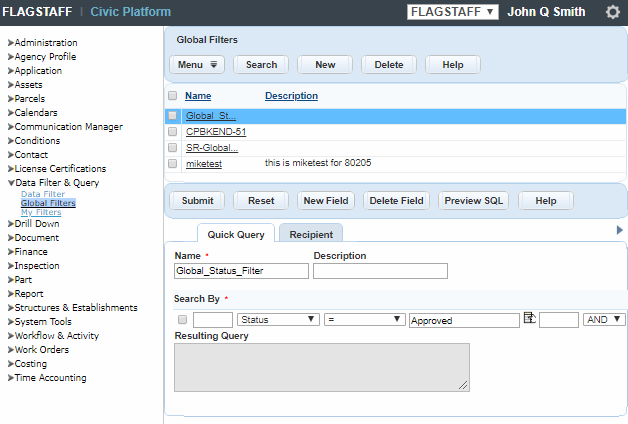
- Click Search.
Civic Platform displays a search form.
- Complete any fields that display to search for a filter.
- Click Submit.
Civic Platform displays a list of queries that match your search criteria.
Editing User-Defined Filters
Civic Platform enables you to edit filters created by users so you can manage them as needed.
To edit user-defined filters
- Access the My Filters portlet (Accessing My Filters).
- Select Record List from the Portlet drop-down list, then click
Submit.
Civic Platform displays the list of User Created Filters.
- Locate and select the filter you want to modify.
Civic Platform displays the filter with all fields editable.

- Modify any of the fields as necessary
- Click Submit.
Deleting User-Defined Filters
You can delete user-defined filters as needed. You might need to delete a user-defined filter, for example, if an employee changes departments and you no longer want them to have access to data they for which they created a filter. You might also want to delete filters for employees who are no longer at your agency, to help keep unnecessary data out of your database.
To delete user-defined filters
- Access the My Filters portlet (Accessing My Filters).
- Select the view for which you are creating the query.
- Click Submit.
Civic Platform displays a list of the queries defined for that view.
- From the list of queries, select each query you want to delete.
If you do not see the filter you want, you can search for it by clicking the Search button located in the toolbar.
- Click Delete.
Civic Platform updates the Global Filters list.