Customizing Labels
This topic applies to Accela Silverlight GIS.
Based on the need for internationalization and localization, you can customize the display text for map commands and map labels.
To customize labels
If necessary, log in to the Accela Silverlight GIS Administration site.
The Accela Silverlight GIS Administration site displays the Administration home page.
Click the Agency Settings link.
The Accela Silverlight GIS Administration site displays the Agency Settings page.
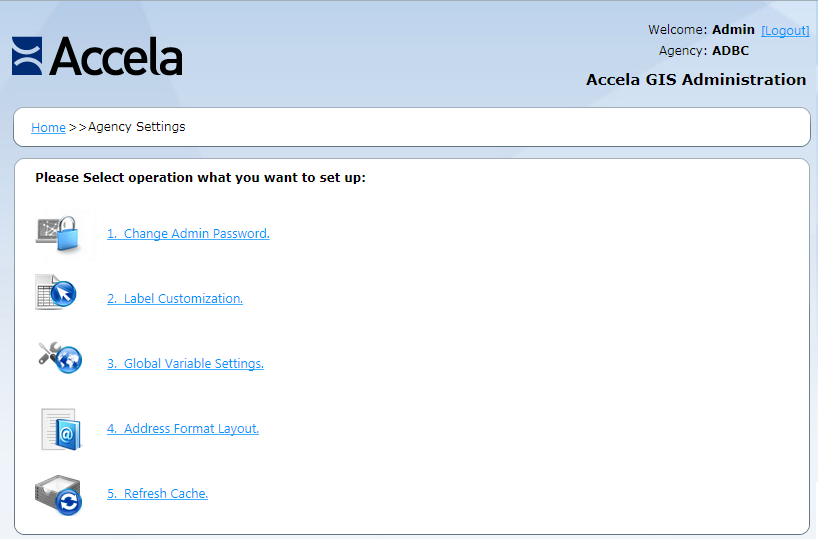
Click the Label Customization link.
The Accela Silverlight GIS Administration site displays the Label Customization page.
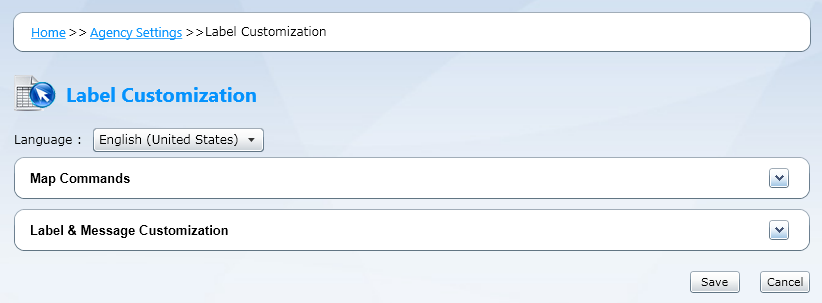
Select the target language from the Language drop-down list. Accela Silverlight GIS supports English, Arabic, Australian English, and Traditional Chinese.
The Accela Silverlight GIS Administration site displays the labels for the selected language in the Display Text column.
Select the Accela Automation (also known as "Civic Platform") application from the Product drop-down list.
The Accela Silverlight GIS Administration site displays the map commands and their labels for the selected application.
Edit the display text for each map command and map label as necessary.
Click the Save button.
The Accela Silverlight GIS Administration site saves the display map command and label display text.