Dynamic Themes
A dynamic theme is a dynamic set of geographic features, which is a result of a query on Civic Platform and GIS data. As the data in Civic Platform changes, the results of these queries change accordingly. For example, if your agency performs routine safety inspections on buildings in an area, a dynamic theme can show users which buildings have been inspected and which have not, or the dynamic theme can let you see the results of the safety inspections.
- Retrieve configured dynamic themes from Civic Platform
- Customize the map symbology of dynamic themes for an integration environment
- Set the availability and visibility of the dynamic themes for a user group
Dynamic themes are defined in Civic Platform administration. For details about how to configure dynamic themes, see Configuring Dynamic Themes in Civic Platform.
Retrieving and Configuring Dynamic Themes in Accela GIS (JavaScript version)
- Login the GIS Admin site.
- From the agency's home page, click Integrations.
- On the list of integrations, select a Civic Platform integration.
- On the Civic Platform integration page, click Dynamic Themes.
- Click Retrieve Dynamic Themes to display all dynamic theme definitions from Civic Platform.
- Customize the map symbology or display properties of the dynamic theme. The following diagram shows a sample Dynamic Themes page with the dynamic themes' display properties:
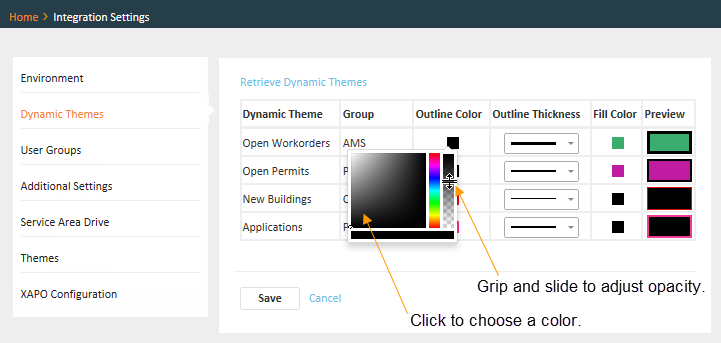
To customize the outline color and opacity for a specific dynamic theme, click its Outline Color icon.
To customize the outline thickness for a specific dynamic theme, select the width from its line Outline Thickness dropdown list.
To customize the fill color and opacity for a specific dynamic theme, click its Fill Color icon using the color picker and opacity slider widgets.
- Click Save.
- On the Civic Platform integration page, click User Groups.
- Select the user group to assign dynamic themes to.
- Under the Map Settings pane, find the dynamic theme rows which are
organized by the theme groups. The following diagram shows a sample User
Group page with the dynamic themes map settings:
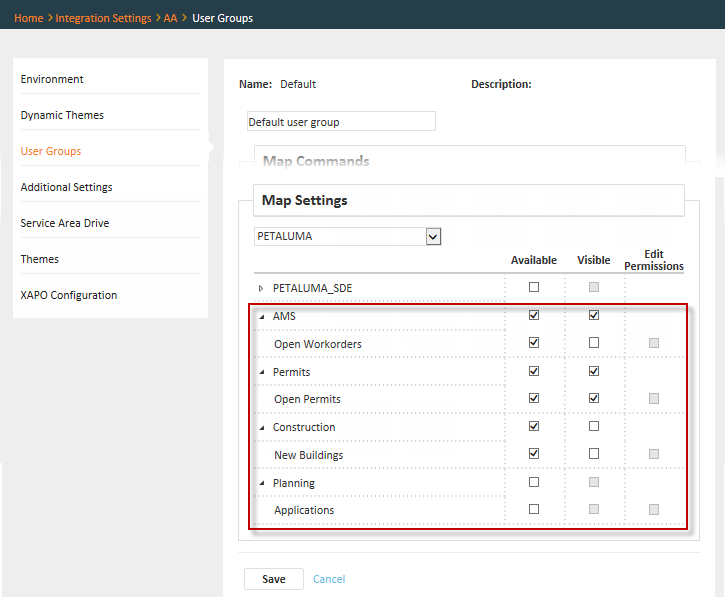
-
To make the dynamic theme available to the user group, mark the Available checkbox for that dynamic theme layer. If a dynamic theme is marked as available, an end-user sees the dynamic theme on the Layers widget and has the ability to show or hide the dynamic theme.
-
To make the dynamic theme visible by default to the user group, mark the Visible checkbox for that dynamic theme layer. If a dynamic theme is marked as visible, and the dynamic theme appears on the Layers widget by default. An end-user can choose to hide it.
-
- Click Save.