Setting User Group Access to Map Layers
You can set user group permissions for map layers. If you configure multiple map services for the same integration environment, all of the related map layers display on the User Group Permissions page.
There are four permission levels for map layers: Available, Visible, Active, and Editable.
The first permission level, Available, determines whether Accela Silverlight GIS users can view a selected map layer. If the Available check box is unmarked, the Visible, Active, and Editable check boxes are disabled. Meanwhile, the map layer is not available either on the map or in the Layers panel of the map viewer. If the Available check box is marked and the Visible and Active check boxes are marked, then agency users can view and modify map layers in the map viewer. If you want to give agency users the option to create and edit map layers in Accela Silverlight GIS, you must set the each map layer permission level to Available. The Available check box is marked by default.
The second permission level, Visible, determines whether a selected map layer is visible on the map viewer. Accela Silverlight GIS users can unmark map layers so that they are not visible on the map viewer. The Visible check box is unmarked by default.
The third permission level, Active, determines whether a map layer is active in the Layers panel of the map viewer. When a map layer is active, Accela Silverlight GIS users can select all of the GIS objects associated with the active layer, such as Fire Hydrants, on the map viewer. The Active check box is unmarked by default.
The fourth permission level, Editable, determines whether agency users can create or edit geometry on an editable map layer. The Editable check box is unmarked by default.
To set user group access to map layers
Navigate to the User Group Permissions page.
Click the arrow icon to expand the Map Layers section.
The Accela Silverlight GIS Administration site displays the default map layers selected for the user group.
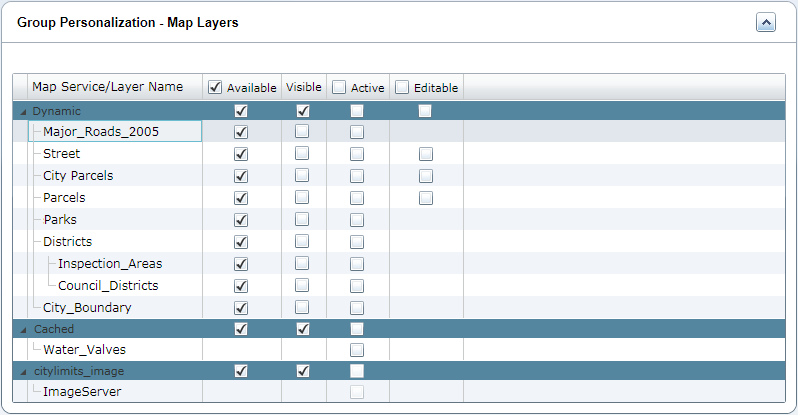
Mark the check box next to each map layer you want to make accessible for the selected user group.
Note:For cached ArcGIS Server map services, ArcGIS Online Base Map services, and ArcGIS Image Server image services, the Available and Visible check boxes only appear next to the map service name. For cached ArcGIS Server map services, the Active check box appears next to the map service name and each map layer name. But for the ArcGIS Online Base Map and ArcGIS Image Server services, the Active check boxes are disabled.
The Editable check box only appears next to the map layers that are set to editable in the Layer Settings for a dynamic ArcGIS Server map service or an ArcGIS Engine map service. If no map layers are set to editable in the Layer Settings, then the Group Personalization - Map Layers section does not display the Editable column.
Click the Save button.
The Accela Silverlight GIS Administration site saves the user group permissions for map layers.