Adding a Map Service to an Integration Environment
You can add a map service to an existing integration environment. For example, you might want to add a map service to an integration environment to create map mashups. You can mash up map services from your agency’s GIS provider, such as Microsoft and Esri. In particular, Esri ArcGIS Server provides two types of map services: cached map services and dynamic map services. You can only create map mashups of Microsoft Bing Maps and dynamic ArcGIS Server maps, mashups of cached and dynamic ArcGIS Server maps, or mashups of Microsoft Bing Maps and map services compliant with Open Geospatial Consortium (OGC) Standards.
Note:
If you create map mashups using multiple Esri fused cached map services and a dynamic map service, make sure the mashups meet the following requirements:
The best practice is to set the same full extent for all the dynamic and cached map services in the map view. |
To add a map service to an integration environment
If necessary, log into the Accela Silverlight GIS Administration site.
Click the Modify Configuration link.
The Accela Silverlight GIS Administration site displays the Integration Environment Settings page.
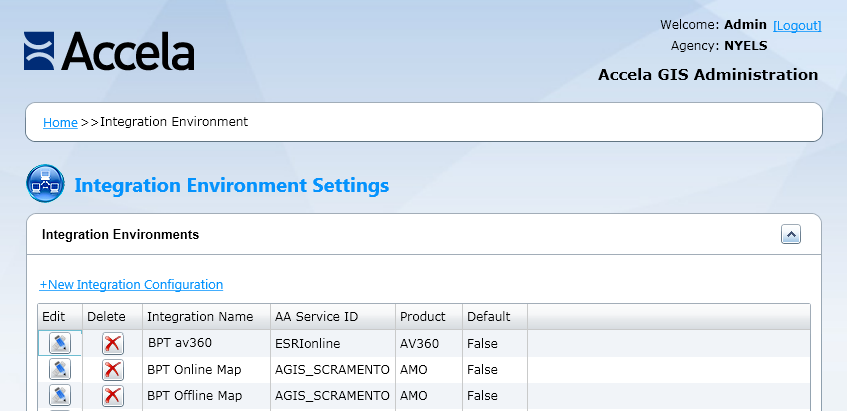
Click the pencil icon next to the map integration environment to which you want to add a map service.
The Accela Silverlight GIS Administration site displays the Edit Integration Environment page.
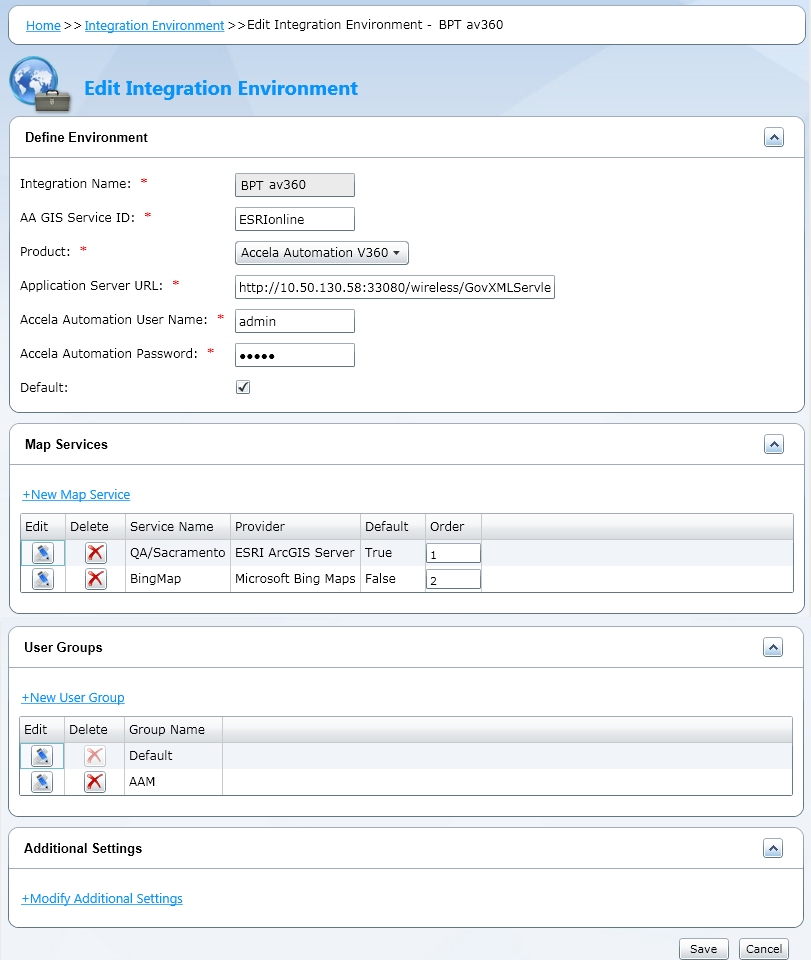
Click the New Map Service link.
The Accela Silverlight GIS Administration site displays the Map Service Connection page.
Configure a new map service. For instructions, see Setting up a Map Service Connection.