User Groups
User group settings define parameters that enable user group members to perform map commands, use map widgets, and view/edit map layers. A product integration can have multiple user groups, each with a set of permission settings according to the user group’s role and responsibilities. For example, a Building user group can access one set of map commands, widgets, and map layers while a Planning user group can access a different set of map commands, widgets, and layers.
When an administrator adds an integration, a default user group is automatically created. The Default user group contains the default permissions for all map viewer users. The administrator must edit the Default user group settings to assign the appropriate default user permissions. The administrator can add user groups to grant custom permissions to different user groups according to the groups’ roles and responsibilities.
|
Note:
In Civic Platform, a user can only belong to one user group per Civic Platform module. If a user belongs to multiple user groups that have been configured for the Civic Platform product integration, the user group permissions for the active Civic Platform module applies. |
Topics:
Managing User Groups
The following diagram shows a sample User Groups page:
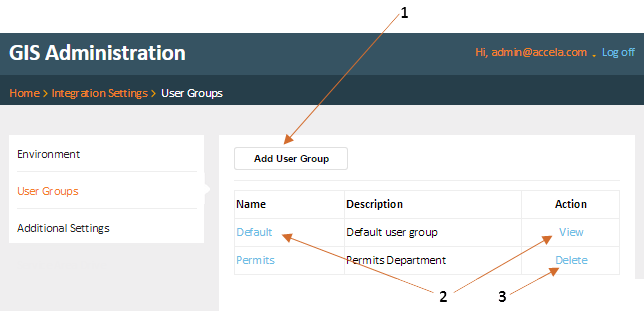
On the User Groups section of a product integration page, an administrator can:
1: Add a user group.
2: Configure the Default user group, or edit a user group.
3: Delete a user group.
|
Note:
The Default user group cannot be deleted. |
Creating a User Group
A user group can be created to override the Default user group permissions and assign a specific set of permissions according to the user group's role. A GIS user group can contain at least one user group that has been defined in Civic Platform. When creating a GIS user group, you can click the Retrieve link to retrieve all Civic Platform user groups. You can select from the list of retrieved user groups to add to the GIS user group.
The following diagram shows the Add User Group page with a sample list of retrieved Civic Platform user groups. In this example, the groups AMS, Building, Permits, and BuildingPermits cannot be selected because they already have been added to other GIS user groups:
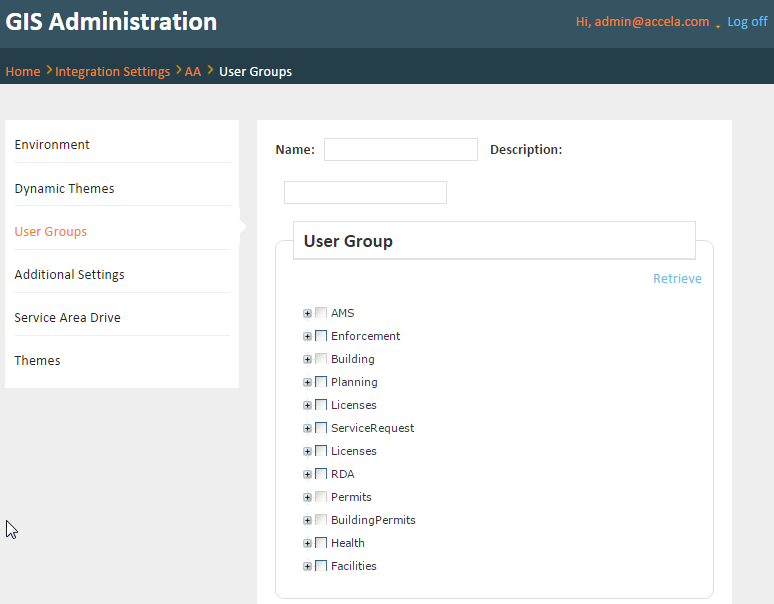
Configuring a User Group
An administrator configures a user group either when adding or editing a user group. A user group configuration consists of settings for: