Clearing Cache Data Manually
The Accela Silverlight GIS cache temporarily stores the data that administrators have defined in Accela Civic Platform. For example, record types, asset types, and parcel masks. You can clear cache data manually or let Accela Silverlight GIS automatically clear cache data every hour. After cache data is cleared, Accela Silverlight GIS can retrieve the most current data from Civic Platform.
Accela recommends that you manually clear the Accela Silverlight GIS cache after you change the cache item data in Civic Platform (see Table 1). So Accela Silverlight GIS does not display obsolete data or ignore new data. For example, if you add some new record types in Civic Platform but the Accela Silverlight GIS cache is not cleared yet, the Record Type field in the Accela Silverlight GIS Search panel does not show the new record types.
To clear cache data manually
Log in to the Accela Silverlight GIS Administration site.
The Accela Silverlight GIS Administration site displays the Administration home page.
Click the Agency Settings link.
The Accela Silverlight GIS Administration site displays the Agency Settings page.
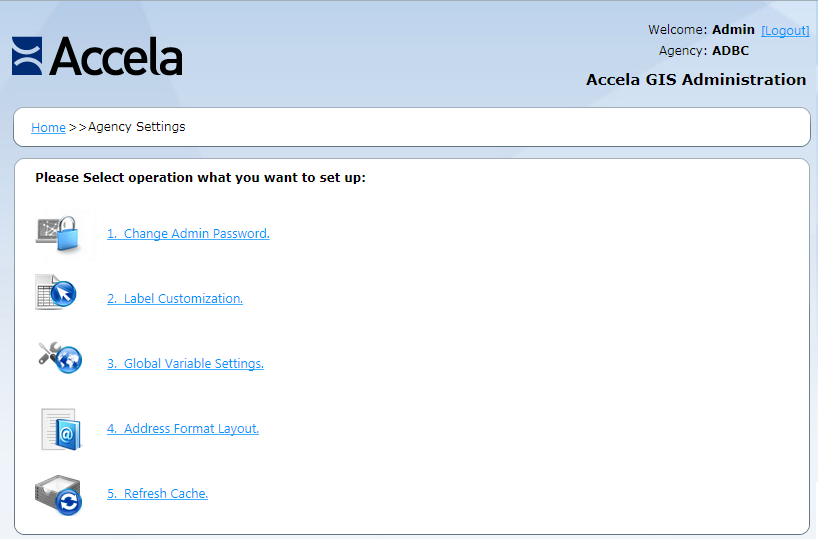
Click the Refresh Cache link.
The Accela Silverlight GIS Administration site displays the Refresh Cache page.
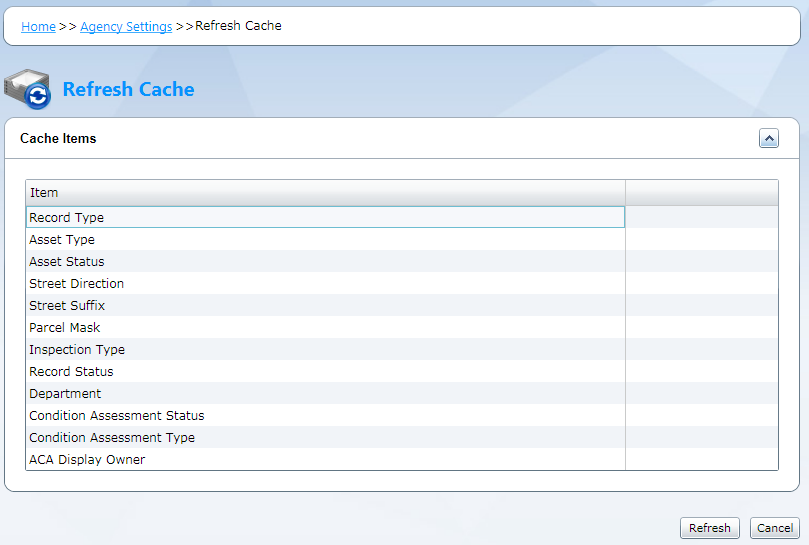
Click the Refresh button.
The Accela Silverlight GIS Administration site clears all cache items.
Table 1. Cache Items Cache Item Description Record Type When you add or delete record types in Civic Platform, clear the cache to show the most current options in the following windows: Accela Silverlight GIS > Search panel > Search by Records > Type > Select Record Type
Accela Silverlight GIS > Search panel > Search by Inspections > Record Type > Select Record Type
Asset Type When you add or delete asset types in Civic Platform, clear the cache to show the most current options in the following windows: Accela Silverlight GIS > Search panel > Search by Assets > Type > Select Asset Type
Accela Silverlight GIS > Search panel > Search by Condition Assessments > Asset Type > Select Asset Type
Asset Status When you add or delete asset statuses in Civic Platform, clear the cache to show the most current options in the following drop-down list: Accela Silverlight GIS > Search panel > Search by Assets > Status
Street Direction When you add or delete street directions in Civic Platform, clear the cache to show the most current options in the following drop-down list: Accela Silverlight GIS > Search panel > Search by Address > Direction
Street Suffix When you add or delete street suffixes in Civic Platform, clear the cache to show the most current options in the following drop-down list: Accela Silverlight GIS > Search panel > Search by Address > Street Suffix (Direction)
Parcel Mask When you modify the parcel number mask in the Standard Choice MASKS through Civic Platform, clear the cache to apply the most current mask to parcel numbers in Accela Silverlight GIS. Inspection Type When you add or delete inspection types in Civic Platform, clear the cache to show the most current options in the following window: Accela Silverlight GIS > Search panel > Search by Inspections > Inspection Type > Select Inspection Type
Record Status When you add or delete record statuses in Civic Platform, clear the cache to show the most current options in the following drop-down list: Accela Silverlight GIS > Search panel > Search by Records > Record Status
Department When you add or delete departments in Civic Platform, clear the cache to show the most current options in the following windows: Accela Silverlight GIS > Search panel > Search by Inspections > Inspector > Select Inspector
Accela Silverlight GIS > Search panel > Search by Records > Staff > Select Staff
Accela Silverlight GIS > Search panel > Search by Condition Assessments > Staff > Select Staff
Condition Assessment Status When you add or delete condition assessment statuses in Civic Platform, clear the cache to show the most current options in the following drop-down list: Accela Silverlight GIS > Search panel > Search by Condition Assessments > Status
Condition Assessment Type When you add or delete condition assessment types in Civic Platform, clear the cache to show the most current options in the following drop-down list: Accela Silverlight GIS > Search panel > Search by Condition Assessments > Type
ACA Display Owner When you change the value description for the DISPLAY_OWNER_INFORMATION value in the Standard Choice ACA_CONFIGS through Civic Platform, clear the cache to make your changes immediately take effect in Accela Silverlight GIS.