Custom Widgets
A custom widget extends a map widget to provide custom features that meet specific map viewing and geospatial workflow requirements at your agency.
Building Custom Widgets
Accela GIS custom widgets must use the widget framework provided by ESRI’s ArcGIS WebApp Builder. For details about how to develop a custom widget using the ArcGIS WebApp Builder, see ArcGIS WebApp Builder Developer’s Guide > Widget Development. For an overview about widgets, see ArcGIS WebApp Builder Developer’s Guide > Development overview.
For more information and an example about developing a Accela GIS custom widget, from the GIS Admin login page, go to .
Deploying Custom Widgets
To deploy a custom widget on AGIS for a specific product integration:
-
Login to GIS Admin, select an integration, and click Custom Widgets:
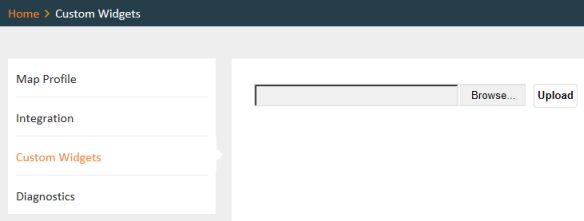
-
Click Browse to select the custom widget zip file, and click Upload.
The following sample shows a custom widget named “MyMapNotes” which has been successfully deployed:
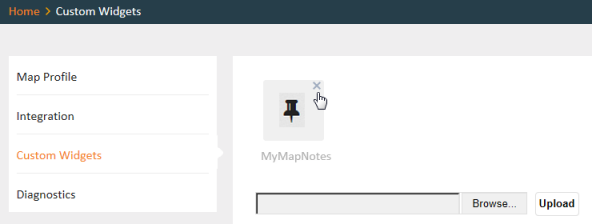
To delete a deployed custom widget, hover the mouse on the top-right corner of the custom widget icon, and click X.
Enabling a Custom Widget
Deployed custom widgets can be enabled for user groups that have been configured for a product integration. After a custom widget has been deployed, it becomes one of the configurable Map Widgets on the page.
The following diagram shows the Map Widgets section of a User Group page with a sample custom widget named “MyMapNotes”.
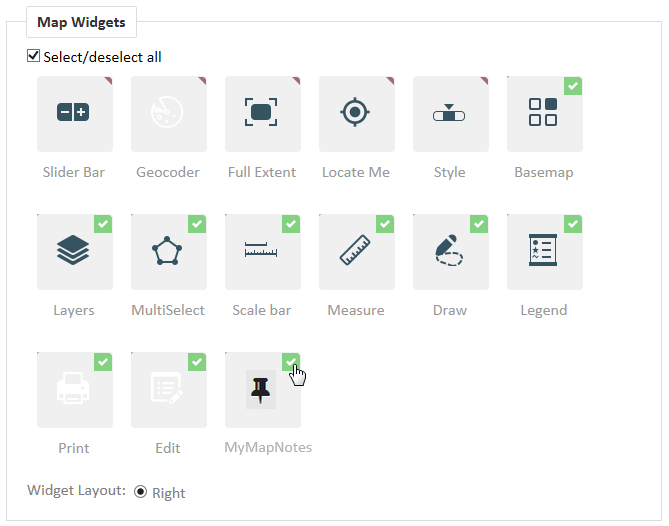
To enable the custom widget for the user group, hover the mouse on the top-right corner of the custom widget icon and click the checkbox. To disable the custom widget, clear the checkbox. Click Save to save any changes.