Editing a Map Integration Environment
To edit a map integration environment
If necessary, log in to the Accela Silverlight GIS Administration site.
The Accela Silverlight GIS Administration site displays the Administration home page.
Click the Modify Configuration link.
The Accela Silverlight GIS Administration site displays the Integration Environment Settings page.
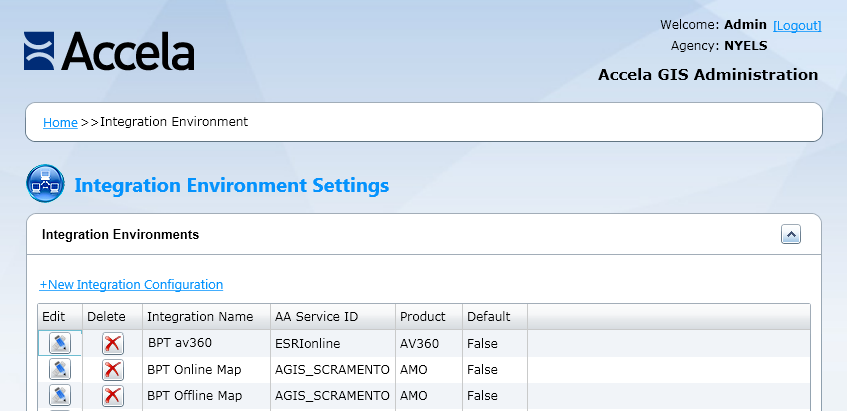
Click the pencil icon next to the map integration environment you want to modify.
The Accela Silverlight GIS Administration site displays the Edit Integration Environment page.
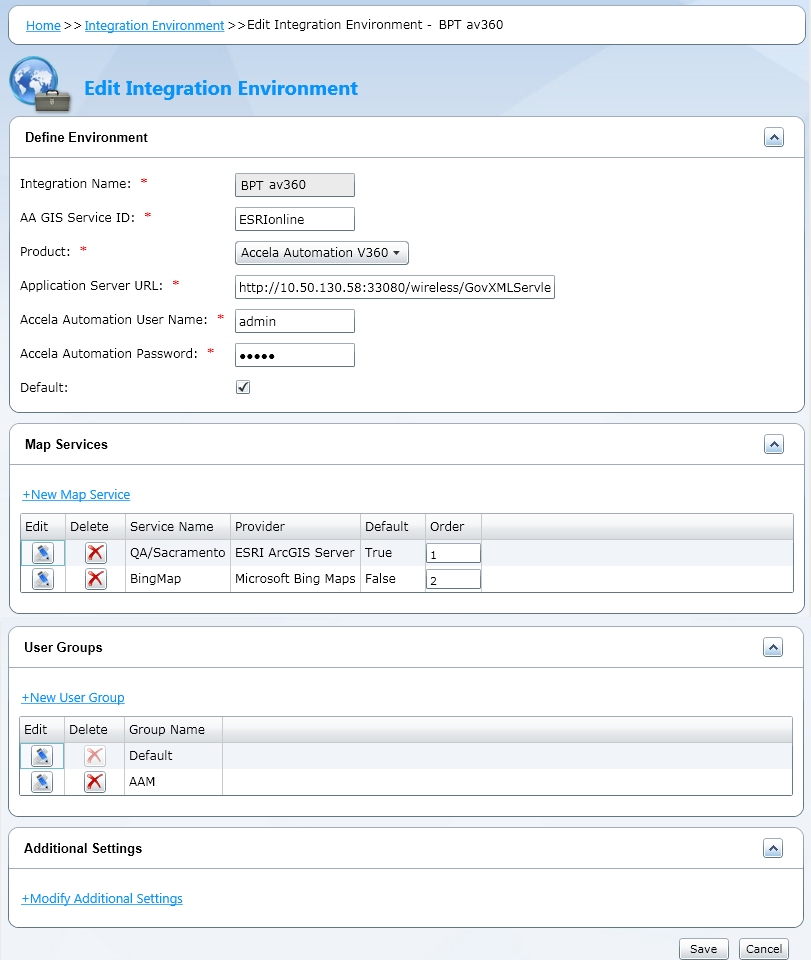
Identify the section you want to edit.
Complete one of these options:
If you want to edit the defined environment settings:
Complete the fields that display in the Define Environment section. For a complete list of fields, see Integrating Your Environment.
If you want to edit the map service settings:
Click the pencil icon next to the map service you want to edit.
The Accela Silverlight GIS Administration site displays the Map Service Connection page.
Edit the fields as necessary.
For a complete list of fields, see Setting up a Map Service Connection.
If you want to edit user group settings:
Click the pencil icon next to the user group you want to edit.
The Accela Silverlight GIS Administration site displays the User Group Permissions page.
Edit the fields as necessary. For a complete list of fields, see Defining User Groups and Permissions.
If you want to edit additional settings:
Click the Modify Additional Settings link.
The Accela Silverlight GIS Administration site displays the Additional Settings page.
Edit the fields as necessary.
For a complete list of fields, see Configuring Additional Settings.
If you want to update or create a new data package to reflect changes to a GIS layer or verify that Accela Silverlight GIS generates a data package successfully:
Click the Offline Map Data Management link.
The Accela Silverlight GIS Administration site displays the Offline Map Data Management page.
Complete the settings as necessary.
For details, see Managing Offline Map Data.
Click the Finish button.
The Accela Silverlight GIS Administration site displays the Integration Environment Settings page.
Click the Save button.
The Accela Silverlight GIS Administration site saves changes to the selected integration environment.