Map Services
A map service provides map images, map layers, spatial and geographic information, and related mapping capabilities. They support geospatial and location-based services. In GIS Admin, map services are configuration components of a map profile which define access to an agency’s map service providers such as ArcGIS Server or ArcGIS Online Web Map.
Map service mash-ups
Accela GIS supports the mash-up of multiple ArcGIS Server map services on the map viewer. This allows a user to see a dynamic mash-up of map layers from multiple ArcGIS Server map services. For example, an agency user who needs to evaluate airplane noise and safety levels for a proposed airport expansion project can see a mash-up view of the proposed airport expansion area, existing residential parcels, airline flight paths and noise levels, each of which come from separate ArcGIS Server map services.
To create a map service mash-up:
- From the agency's Home page, click Map Profile to see the list of map profiles.
- Select the map profile that will contain the map service mash-up.
- On the map profile's Map Services section, add a map service for each service in the mash-up. (See Managing Map Services for information about adding and configuring map services.)
- Add any other map service the agency needs to include in the map service mash-up.
By default, the map service that was added last displays on top of the previously added map services. You can adjust the display order of the map services according to your agency's requirements.
The following example shows a Map Profile Settings page with two map services, virtually creating a "service mash-up":

- From the agency's Home page, click Integration to see the list of integrations.
- Select the product integration for which the map service mash-up will be used.
- On Integration Settings, click User Groups.
- Select the user group that will use the map service mash-up. If anyone should be able to use the map service mash-up, select Default.
- On the user group's Map Settings section, select the map profile containing the
service mash-up. The following example shows the Default user group page with the assigned map profile containing the service mash-up:
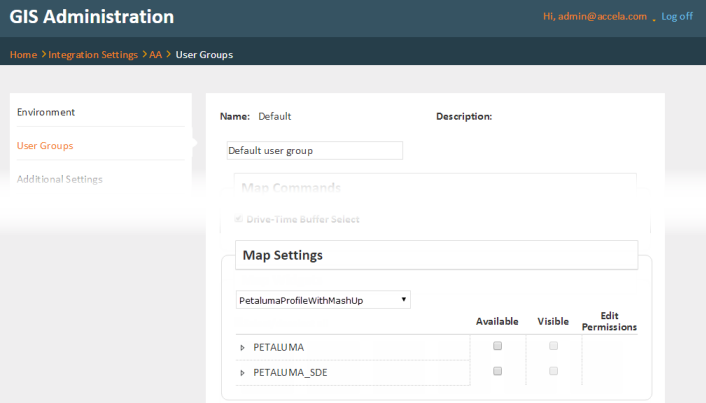
Note: The map viewer performance might be affected as map services are added to the mash-up. Accela tested up to four map services with no effect on performance. Additional services may have negative impact on performance.
Managing Map Services
The following diagram shows the Map Services section on a Map Profile page:
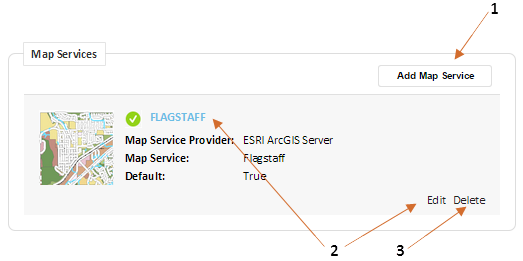
On the Map Services section of a Map Profile page, an administrator can:
1: Add a map service.
If an existing map service provider is ESRI ArcGIS Online, another map service cannot be added. This is because an ArcGIS Online map service is typically a mash-up of multiple services. Only one ArcGIS Online map service is supported.
2: Edit a map service.
3: Delete a map service.