Setting User Group Access to Map Commands
You can set user group permissions for map commands. The map commands available for configuration and the default configuration for each map command vary depending on the Civic Platform application that your agency uses.
To set user group access to map commands
Navigate to the User Group Permissions page.
Click the arrow icon to expand the Map Commands section.
The Accela Silverlight GIS Administration site displays the default map commands selected for the user group.
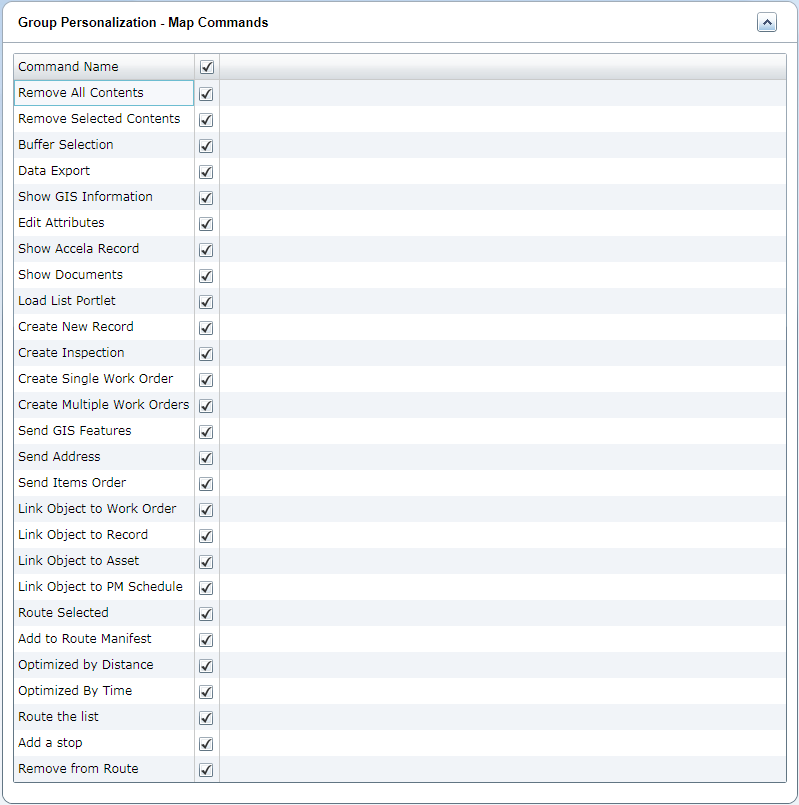
Mark the check box next to each map command you want to make accessible for the selected user group. Alternatively, you can mark the check box next to the Command Name column header to select all the map commands. For a complete list of map commands, see Table 1.
Click the Save button.
The Accela Silverlight GIS Administration site saves the user group permissions for map commands.
Table 1. Group Personalization Map Command Fields Add a stop When you enable this command, Accela Silverlight GIS users can add a geopoint to a route list. For example, a field worker who uses Mobile Office might need to add a stop to their route list when the stop does not relate to an existing work order or an existing item in their route manifest. Accela Silverlight GIS enables this command by default. Clear the check box to disable this command.
Add to Route Manifest When you enable this command, Accela Silverlight GIS users can add GIS objects, such as a work order or a service request, to the routing panel. Accela Silverlight GIS enables this command by default. Clear the check box to disable this command.
Buffer Selection When you enable this command, Accela Silverlight GIS users can use the buffer selection tool to identify objects within a specific proximity to another object. Accela Silverlight GIS enables this command by default. Clear the check box to disable this command.
Note: Buffering requires an ArcGIS Server geometry service. For more information about geometry services, see “Publishing Services” in the Setting Up Map Functionality chapter of the Accela Silverlight GIS for ArcGIS Server Configuration Guide.Create Asset Condition Assessment When you enable this command, Accela Silverlight GIS users can create an asset condition assessment from the map viewer. For example, a field worker who uses Mobile Office completing asset condition assessments for traffic lights might want to request an asset condition assessment for additional traffic lights not included in his or her original scope of work. Accela Silverlight GIS disables this command by default. Mark the check box to enable this command.
Create Inspection When you enable this command, Accela Silverlight GIS users can create inspections from the map viewer. In the map integration with Citizen Access, the name of this map command is Schedule Inspection.
Accela Silverlight GIS disables this command by default. Mark the check box to enable this command.Create Multiple Work Orders When you enable this command, Accela Silverlight GIS users can create multiple work orders from the map viewer. For example, a field worker might want to create multiple work orders for a group of assets in the same location. Accela Silverlight GIS disables this command by default. Mark the check box to enable this command.
Create New Record When you enable this command, Accela Silverlight GIS users can create records from the map viewer. For example, a field worker might want to create a record for a parcel and request an inspection. Accela Silverlight GIS disables this command by default. Mark the check box to enable this command.
Create Single Work Order When you enable this command, Accela Silverlight GIS users can create individual work orders from the map viewer. Accela Silverlight GIS disables this command by default. Mark the check box to enable this command.
Data Export When you enable this command, Accela Silverlight GIS users can export data, such as address for mailing labels, in CSV format. Accela Silverlight GIS disables this command by default. Mark the check box to enable this command.
Get XY Location Accela Silverlight GIS disables this command by default. Mark the check box to enable this command. Edit Attributes When you enable this command, Accela Silverlight GIS users can edit GIS feature attributes. If you want to give Accela Silverlight GIS users the option to edit attributes and create GIS feature geometry, then you must enable this command and the Edit Geometry command in the Map Functions section. For more information on how to enable commands in the Map Functions section, see Setting User Group Access to Map Functions. If you want to give Accela Silverlight GIS users the option to edit attributes and exclude the option to create GIS feature geometry, then you must only enable the Edit Attributes command.
By default, the Edit Attributes command in the Map Functions section is disabled.Link Object to Asset When you enable this command, Accela Silverlight GIS users can link GIS objects to assets. For example, users can link GIS objects that are mapped to an asset type together and associate them with a parent asset. Accela Silverlight GIS disables this command by default. Mark the check box to enable this command.
Link Object to Work Order When you enable this command, Accela Silverlight GIS users can link GIS objects to work orders. Accela Silverlight GIS disables this command by default. Mark the check box to enable this command.
Load List Portlet When you enable this command, Accela Silverlight GIS users can send the items selected from the map to the list portlet where they open the map. Accela Silverlight GIS disables this command by default. Mark the check box to enable this command.
Optimize by Distance When you enable this command, Accela Silverlight GIS users can optimize route lists. When a route list is optimized by distance, Accela Silverlight GIS creates a route that minimizes the distance traveled. Accela Silverlight GIS disables this command by default. Mark the check box to enable this command.
Optimize by Time When you enable this command, Accela Silverlight GIS users can optimize route lists by time. When a route list is optimized by time, Accela Silverlight GIS creates a route that takes the least possible amount of travel time. Accela Silverlight GIS enables this command by default. Clear the check box to disable this command.
Remove from Route When you enable this command, Accela Silverlight GIS users can remove a stop from a route list. Accela Silverlight GIS enables this command by default. Clear the check box to disable this command.
Remove Selected Contents When you enable this command, Accela Silverlight GIS users can remove selected items from a route list. Accela Silverlight GIS enables this command by default. Clear the check box to disable this command.
Resume Application When you enable this command, Accela Silverlight GIS users can open the application intake form for a partial record from the map viewer and resume the application intake process. Accela Silverlight GIS enables this command by default. Clear the check box to disable this command.
Route the list When you enable this command, Accela Silverlight GIS users can execute a command to route a list of tasks, which might include inspections, work orders, and service requests. Accela Silverlight GIS enables this command by default. Clear the check box to disable this command.
Send Address When you enable this command, Accela Silverlight GIS users can send address details to Civic Platform, Mobile Office, or Citizen Access. For example, a field worker might want to attach a work order to an asset. Accela Silverlight GIS disables this command by default. Mark the check box to enable this command.
Send GIS Features When you enable this command, Accela Silverlight GIS users can send a GIS feature to Civic Platform, Mobile Office, or Citizen Access. In the map integration with Citizen Access, the name of this map command is Use Property Information. Accela Silverlight GIS disables this command by default. Mark the check box to enable this command.
Send Items When you enable this command, Accela Silverlight GIS users can send a route list to Civic Platform or Mobile Office. Accela Silverlight GIS disables this command by default. Mark the check box to enable this command.
Show Accela Record When you enable this command, Accela Silverlight GIS users can open the Civic Platform reference form for a selected object, such as a work order for an asset or a building permit for a parcel. Accela Silverlight GIS disables this command by default. Mark the check box to enable this command.
Show Documents When this commend is enabled, Accela Silverlight GIS users can get a listing of documents attached to a GIS object. Accela Silverlight GIS disables this command by default. Mark the check box to enable this command.
View Documents When you enable this command, Accela Silverlight GIS users can view any documents attached to a GIS object. For example, a field worker completing work orders on fire hydrants might want to review a PDF schematic of the fire hydrant attached to the work order. Accela Silverlight GIS disables this command by default. Mark the check box to enable this command.
View Related CAPs When you enable this command, Accela Silverlight GIS users can view any records attached to a GIS object. For example, an agency user might to search for and view any applications related to a specific application. Accela Silverlight GIS disables this command by default. Mark the check box to enable this command.