Diagnosing ArcGIS Server Map Services
The Diagnose ArcGIS Server Map Services tool provides you with a series of diagnostic tests on the ArcGIS Server services. You can run diagnostics for each service individually. The diagnostic tests include:
Check if the Accela Silverlight GIS server can connect to the ArcGIS Server.
Check if the map service information on the ArcGIS Server is different than what is cached in the Accela Silverlight GIS server.
Check if the geodata service information on the ArcGIS Server is different than what is cached in the Accela Silverlight GIS server.
To run diagnostics on ArcGIS Server services
If necessary, log in to the Accela Silverlight GIS Administration site.
The Accela Silverlight GIS Administration site displays the Administration home page.
Click the Maintenance Tools link.
The Accela Silverlight GIS Administration site displays the Maintenance Tools page.
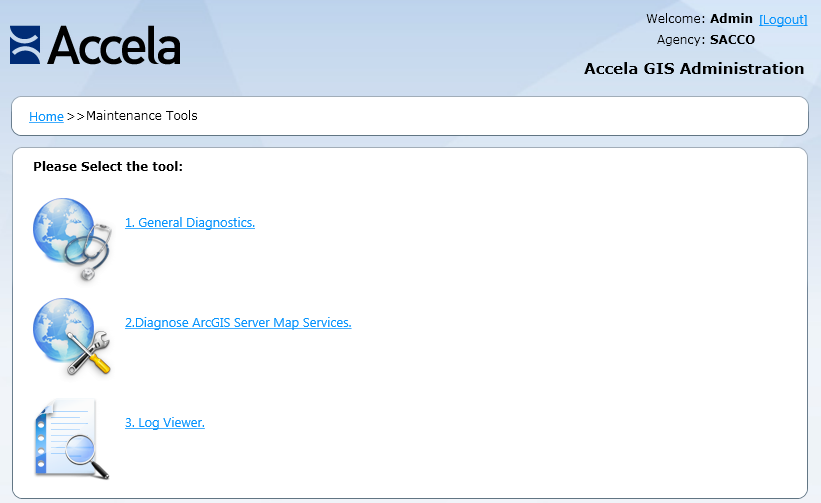
Click the Diagnose ArcGIS Server Map Services link.
The Accela Silverlight GIS Administration site displays the Diagnose ArcGIS Server Map Services page.
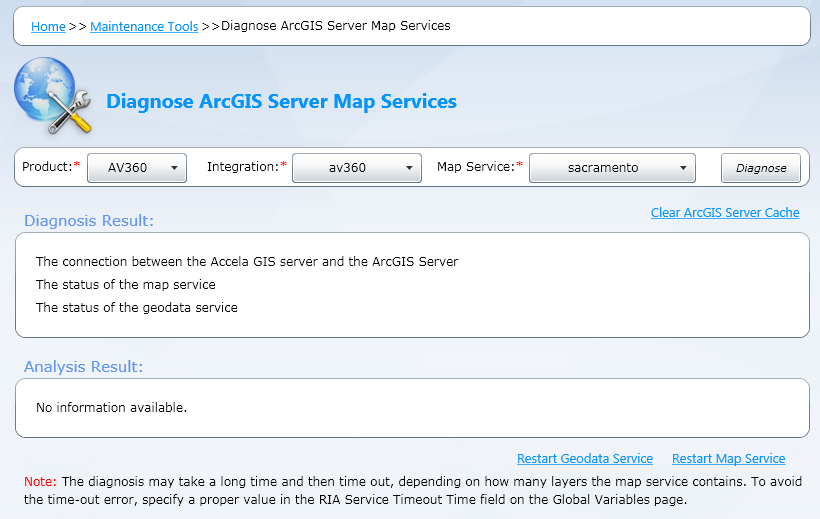
Complete one of these fields:
Product Use the drop-down list to select the Civic Platform application. You can select Accela Automation Vantage360, Citizen Access, or Mobile Office. After you select a product, the Integration drop-down list populates with all the related map integrations. Integration Use the drop-down list to select the map integration.This drop-down list displays all the map integrations configured for the product you select in the Product drop-down list. After you select a map integration, the Map Service drop-down list populates with all the related map services. Map Service Use the drop-down list to select the map service for which you want to run diagnostic tests. This drop-down list displays all the map services that you have defined in the map integration. Click the Diagnose button.
The Accela Silverlight GIS Administration site runs diagnostic tests for the map service, displays the results in the Diagnosis Result field, and provides possible causes and applicable solutions in the Analysis Result field.
Do any of the following:
If Accela Silverlight GIS does not work properly but the diagnostic tool does not find any problem, clear the ArcGIS Server cache and run the tests again.
You can click the Clear ArcGIS Server Cache link to open the ArcGIS Server Constructed API Admin Login page and clear the cache. For more information, see http://resources.arcgis.com/en/help/rest/apiref/admin.html.
If the diagnostic tool finds any problem about the geodata service, do the following to restart the geodata service:
Click the Restart Geodata Service link.
The Accela Silverlight GIS Administration site displays the ArcGIS Server Administrator Login window.

Enter the user name and password and click the OK button.
If ArcGIS Server hosts the geodata service, enter the same ArcGIS Server user name and password you use when logging into ArcGIS Server Manager.
If the diagnostic tool finds any problem about the map service, do the following to restart the map service:
Click the Restart Map Service link.
The Accela Silverlight GIS Administration site displays the ArcGIS Server Administrator Login window.

Enter the user name and password and click the OK button.
If ArcGIS Server hosts the map service, enter the same ArcGIS Server user name and password you use when logging into ArcGIS Server Manager.