Creating an Additional User Group
After you configure user group settings and permission levels for your default user group, you can create an additional user group or groups.
When you create an additional user group, you must retrieve users from the Civic Platform application server. Any users that you retrieve but do not assign to a specific user group are automatically assigned to the default user group.
Users can belong to one or more groups. If a user belongs to multiple user groups, the user retains the permission levels from all of his or her associated groups.
To create an additional user group
Navigate to the User Group Permissions page.
Click the Add More User Groups button.
The Accela Silverlight GIS Administration site displays the Create User Groups page.
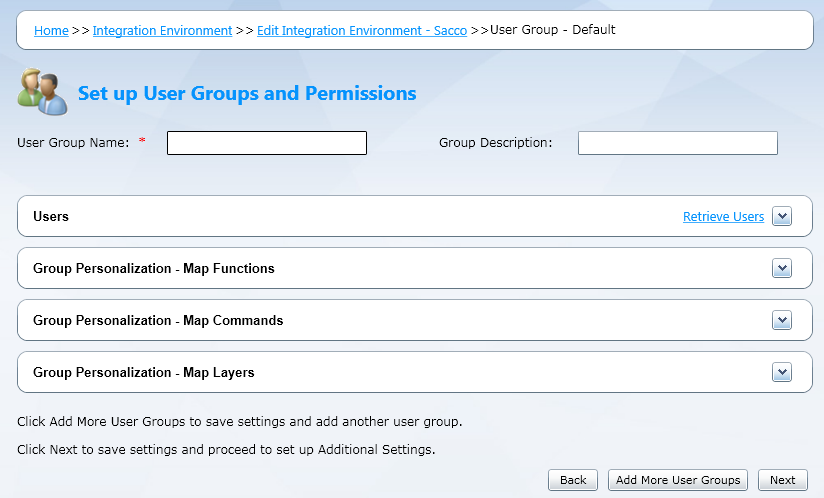
Complete these fields:
User Group Name Enter a unique name to identify the Accela Silverlight GIS user group, such as Asset Management Accela Silverlight GIS users or Land Management Accela Silverlight GIS users. Group Description Enter a description of the Accela Silverlight GIS user group you create, such as Traffic Light Maintenance Group.
Click the Retrieve Users link.
The Accela Silverlight GIS Administration site connects to the Civic Platform application server and retrieves all Civic Platform users.
Mark the check box next to each user you want to assign to the user group you create.
You can also mark the check box in the column header to select all users.
Assign user group permissions to map functions, map commands, and map layers.
Click the Next button on the User Group Permissions page.
If you are creating an integration environment for Civic Platform, the Accela Silverlight GIS Administration site displays the Additional Settings page. For more information, see Configuring Additional Settings.
If you are creating an integration environment for Mobile Office offline mapping, the Accela Silverlight GIS Administration site displays the Offline Map Data Management page. For more information, see Managing Offline Map Data.
For instructions on how to configure default user group settings, see the following related topics.